Bypass GoToMeeting & LogMeIn
By their own admission, GoToMeeting requires further whitelist configuration in order to be able run correctly through filters/firewalls.
The list has been converted to a USS friendly format below, which implies the wildcard (i.e. no need to add *. to the beginning of each URL)
All GoTo Products
To begin, visit your USS Dashboard and click Products ⟶ Web Security ⟶ Bypass. Click  to create a new Category. Give it a sensible name, like "GoTo Products".
to create a new Category. Give it a sensible name, like "GoTo Products".
For each of the URLs in the list below, click  to add a new Pattern to the Category you just created. Set the Bypass Type to "Bypass Destination Domain Completely", and set the Pattern to the URL.
to add a new Pattern to the Category you just created. Set the Bypass Type to "Bypass Destination Domain Completely", and set the Pattern to the URL.
openvoice.com
filestackapi.com
citrixonline.com
citrixonlinecdn.com
cloudfront.net
expertcity.com
getgo.com
getgocdn.com
getgoservices.com
getgoservices.net
goto-rtc.com
logmein.com
logmeininc.com
osdimg.com
raas.io
GoToAssist
Make sure you've added Bypasses for the GoTo Products Category, above. Then, click Products ⟶ Web Security ⟶ Bypass and click  to create a new Category. Give it a sensible name, like "GoToAssist".
to create a new Category. Give it a sensible name, like "GoToAssist".
For each of the URLs in the list below, click  to add a new Pattern to the Category you just created. Set the Bypass Type to "Bypass Destination Domain Completely", and set the Pattern to the URL.
to add a new Pattern to the Category you just created. Set the Bypass Type to "Bypass Destination Domain Completely", and set the Pattern to the URL.
assist.com
fastsupport.com
go2assist.me
gofastchat.com
gotoassist.com
gotoassist.at
gotoassist.me
helpme.net
GoToMeeting
Make sure you've added Bypasses for the GoTo Products Category, above. Then, click Products ⟶ Web Security ⟶ Bypass and click  to create a new Category. Give it a sensible name, like "GoToMeeting".
to create a new Category. Give it a sensible name, like "GoToMeeting".
For each of the URLs in the list below, click  to add a new Pattern to the Category you just created. Set the Bypass Type to "Bypass Destination Domain Completely", and set the Pattern to the URL.
to add a new Pattern to the Category you just created. Set the Bypass Type to "Bypass Destination Domain Completely", and set the Pattern to the URL.
gotomeet.at
gotomeet.me
gotomeeting.com
joingotomeeting.com
GoToMyPC
Make sure you've added Bypasses for the GoTo Products Category, above. Then, click Products ⟶ Web Security ⟶ Bypass and click  to create a new Category. Give it a sensible name, like "GoToMyPC".
to create a new Category. Give it a sensible name, like "GoToMyPC".
Click  to add a new Pattern to the Category you just created. Set the Bypass Type to "Bypass Destination Domain Completely", and set the Pattern to
to add a new Pattern to the Category you just created. Set the Bypass Type to "Bypass Destination Domain Completely", and set the Pattern to gotomypc.com.
GoToTraining
Make sure you've added Bypasses for the GoTo Products Category, above. Then, click Products ⟶ Web Security ⟶ Bypass and click  to create a new Category. Give it a sensible name, like "GoToTraining".
to create a new Category. Give it a sensible name, like "GoToTraining".
For each of the URLs in the list below, click  to add a new Pattern to the Category you just created. Set the Bypass Type to "Bypass Destination Domain Completely", and set the Pattern to the URL.
to add a new Pattern to the Category you just created. Set the Bypass Type to "Bypass Destination Domain Completely", and set the Pattern to the URL.
gototraining.com
jointraining.com
GoToWebinar
Make sure you've added Bypasses for the GoTo Products Category, above. Then, click Products ⟶ Web Security ⟶ Bypass and click  to create a new Category. Give it a sensible name, like "GoToWebinar".
to create a new Category. Give it a sensible name, like "GoToWebinar".
For each of the URLs in the list below, click  to add a new Pattern to the Category you just created. Set the Bypass Type to "Bypass Destination Domain Completely", and set the Pattern to the URL.
to add a new Pattern to the Category you just created. Set the Bypass Type to "Bypass Destination Domain Completely", and set the Pattern to the URL.
gotowebinar.com
joinwebinar.com
webinar.com
LogMeIn
Make sure you've added Bypasses for the GoTo Products Category, above. Then, click Products ⟶ Web Security ⟶ Bypass and click  to create a new Category. Give it a sensible name, like "LogMeIn".
to create a new Category. Give it a sensible name, like "LogMeIn".
For each of the URLs in the list below, click  to add a new Pattern to the Category you just created. Set the Bypass Type to "Bypass Destination Domain Completely", and set the Pattern to the URL.
to add a new Pattern to the Category you just created. Set the Bypass Type to "Bypass Destination Domain Completely", and set the Pattern to the URL.
logmein.com
logmein.eu
logmeinusercontent.com
logmeinrescue.com
logmeinrescuse.eu
logmeinrescue-enterprise.com
logmein-gateway.com
accounts.logme.in
hamachi.cc
internap.net
internapcdn.net
logmein123.com
logmein123.eu
123rescue.com
support.me
join.me
boldchat.com
bold360.com
logmeininc.com
meldium.com
lastpass.com
lastpass.eu
Final setup
Once you've added all of these Bypasses, they need to be enabled. Click Web Security ⟶ Agent Configuration, and choose a Configuration Profile. Click Bypass Categories and enable all of the Bypasses you created above. Finally, click 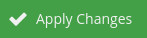 .
.