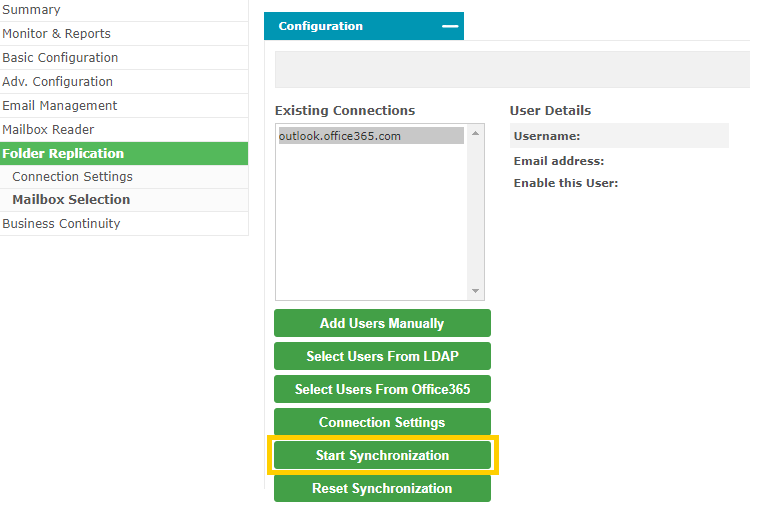Folder Replication Configuration
This document describes how to configure the Folder Replication feature within the Email Archive product.
Log in to your Email Archive system as an Administrator and navigate to Folder Replication and then Connection Settings:
- Click Create Connection.
- Select EWS
- Server:
outlook.office365.com - Complete the settings as shown in the screenshot below:
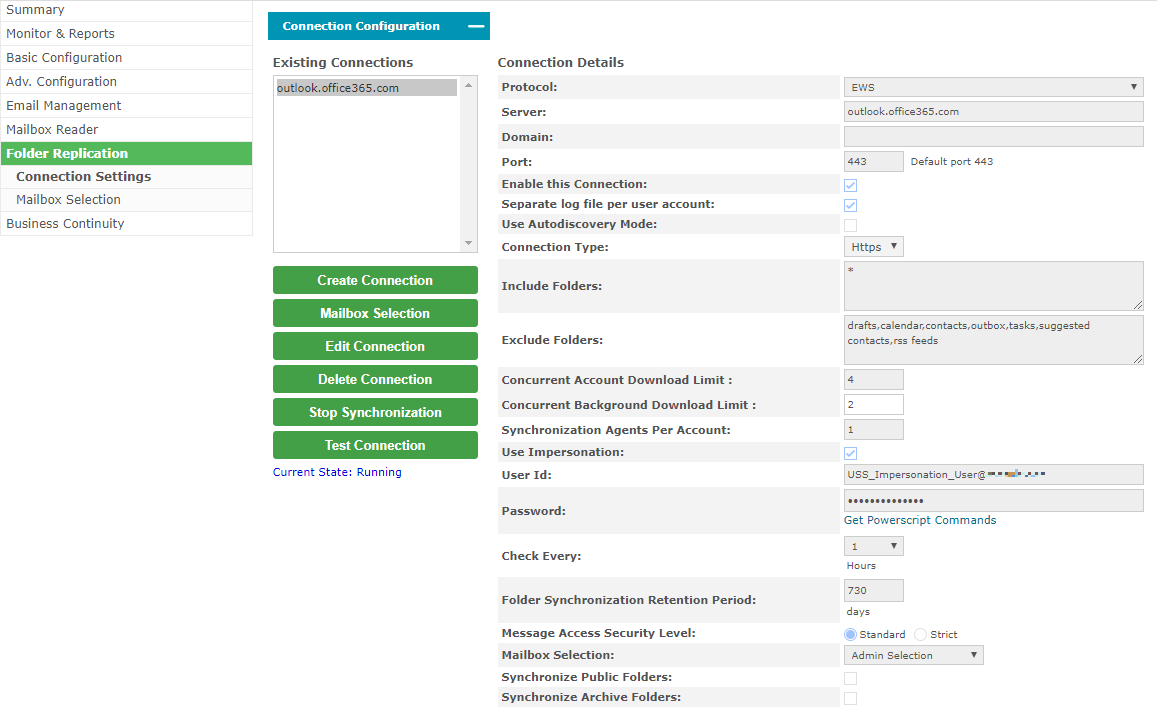
- Use the impersonation user – which enables you to import email from user mailboxes without the need for the individual user passwords.
- Check Every: Select the frequency that the Email Archive system checks the user’s mailbox
- Folder Synchronization Retention Period: Select the desired retention period.
- Under Folder Replication > Mailbox Selection >Configuration select your new connection as created in the previous step. In this example, we are pressing Select Users from Office365.
- In the pop-up dialog, select your existing OAuth Connection.
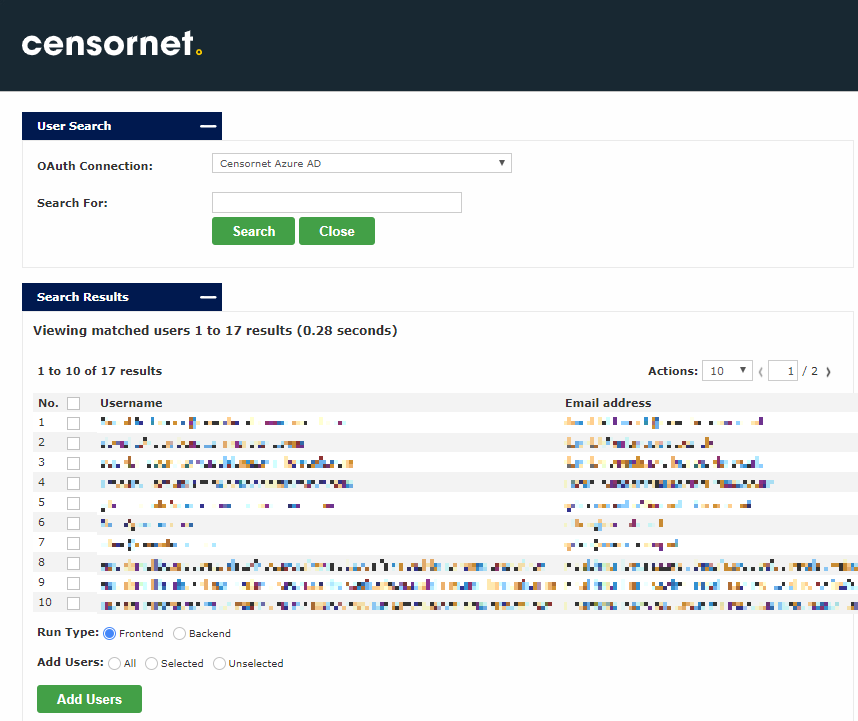
- Select the users you wish to replicate. At the bottom of the page, you can use the radio buttons to select All / Selected / Unselected or select individually from the list of users.
- Press Add Users button and then the pop-up dialog will close.
- When you are ready to proceed with the replication, Click Start Synchronization button in Mailbox Reader, as shown below: