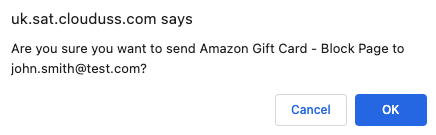Using the On-Demand Feature within the SAT Portal
Below is a short guide on how to use the On-Demand feature within the Security Awareness Training (SAT) portal.
The main use for the On-Demand feature is so that tenancy admins can easily assign a range of courses and simulations to users at will. This can be useful if you would like specific users, departments, or locations to brush up on a subject within cyber security.
- Navigate to the USS dashboard
- Select Products then select SAT - Administration
- Click on the On-Demand on the left-hand side
- On section 1, selection dropdown box named Choose an option to send, click the down arrow and select whether you wish to send a Course or Simulation
- On section 2, After you have selected a Course or Simulation, select the option you wish to send
- Now select how you wish this to be sent. You can send it to specific users, departments, locations or groups depending on which tab you choose:
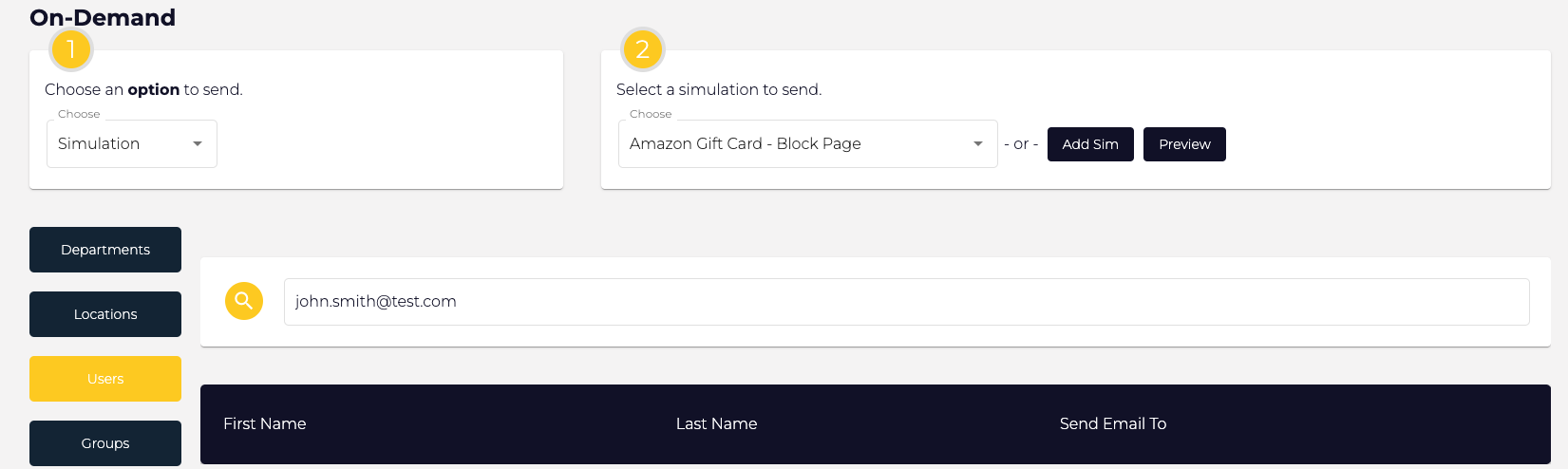
- Once you have chosen click on the send icon as shown below

- A dialog will appear asking you to confirm your choice as shown below. When you press OK the requested On-Demand content will be sent to the assigned users: