How To See Your Automated SAT Journey
Below is a short guide on how to view your current active Security Awareness Training (SAT) journey to see which courses and simulations have been sent in the past and which are yet to come.
- Navigate to the USS dashboard
- Select Products then select SAT - Administration
- Click on Tenancy on the left-hand side
- On the top tab, click Users as shown below
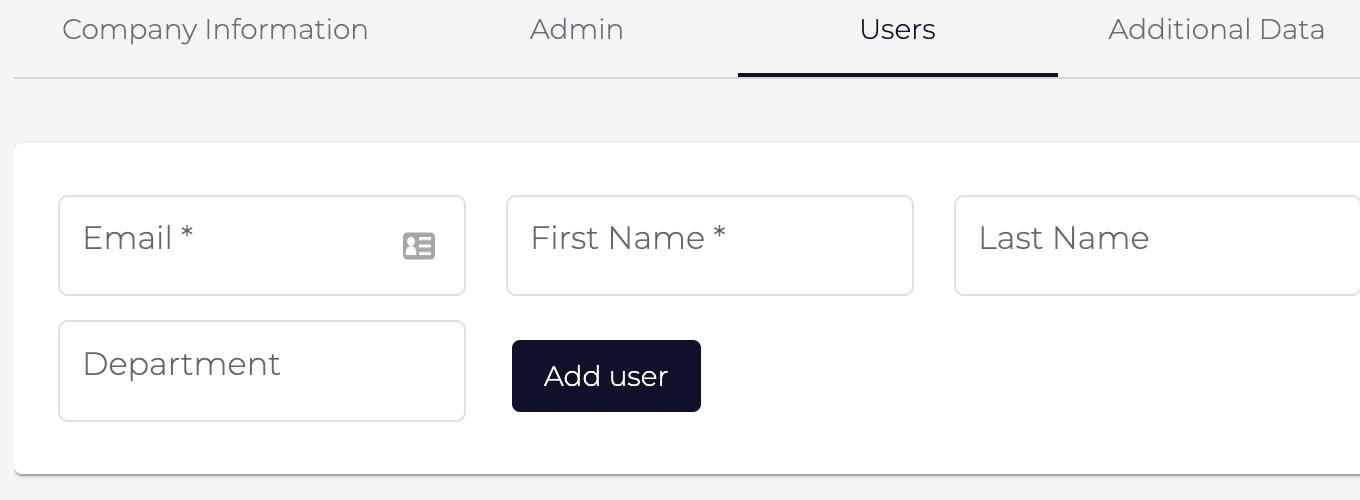
- Scroll down to the list of tenancy users and click on a user within your tenancy by clicking the Cog Icon as shown below:
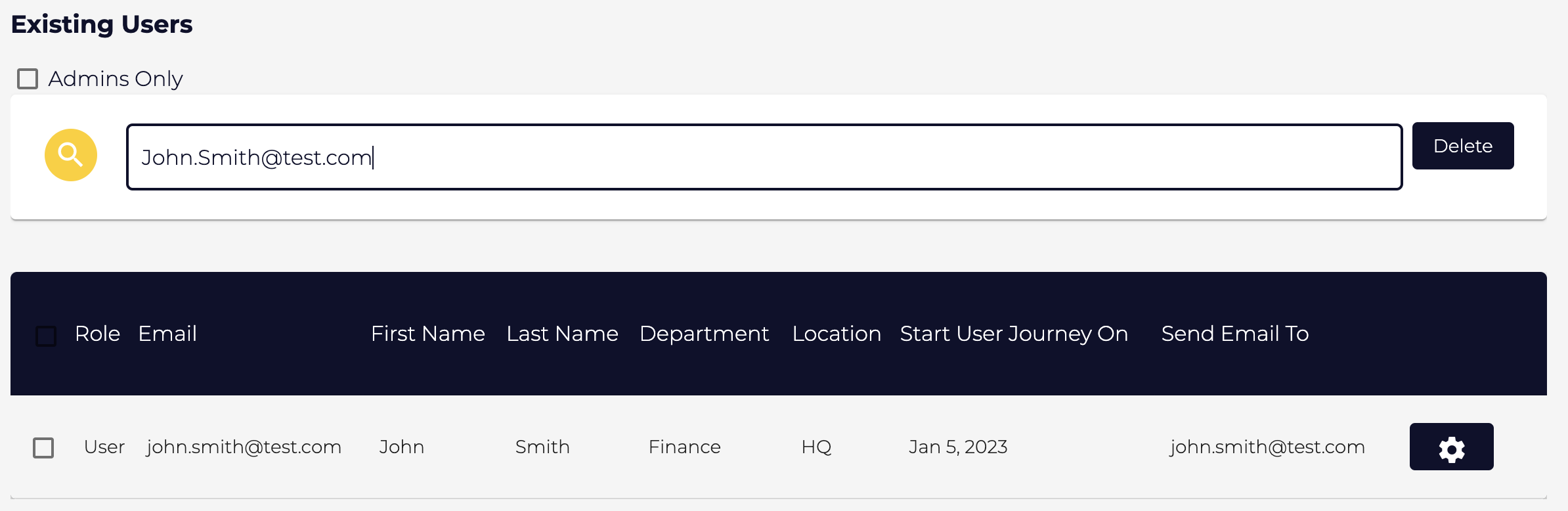
- Scroll down to see your Active Journey which is content you are due to receive, and Journey History which is content you have previously received.
Active Journey:
Cyber Security Fundamentals
05/01/2023 18:37
OneDrive Account Deletion - Block Page
16/01/2023 17:44
Social Engineering
09/02/2023 16:45
LinkedIn Verify - Block Page
22/02/2023 15:34
Malware
09/03/2023 12:52