IP Geolocation Connection Rule
This Connection Rule detects the location of the connecting IP address. It will classify the IP to a country of origin. You can then use the rule to reject certain countries, or to only allow specific countries to be able to send email to your domain(s).
Blocking certain countries
To create a blocklist of countries that will not be allowed to interact with your domain:
- Visit your USS Dashboard and click Products ⟶ Email Security ⟶ Connection Rules.
- Click
 to create a new Rule.
to create a new Rule. - Give the Rule a sensible name, such as "Restricted IP Location - Denylist", and click

- Add a Direction Condition, with the logic set to Matches: Inbound.
- Add a Sender IP Geolocation condition, with the Match Type set to Matches and the Value set to a list of the countries you wish to block.
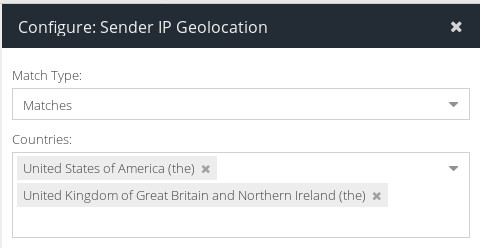
- Add the Connection IP condition with the Value -> Does Not Match -> GeoIP exclusion for release servers
- Add a Permanent Reject Final Action, with the Value set to 5.7.1 geoip restriction.
- Make sure that the Active checkbox is enabled, so that your new Rule will start working immediately.
- Click

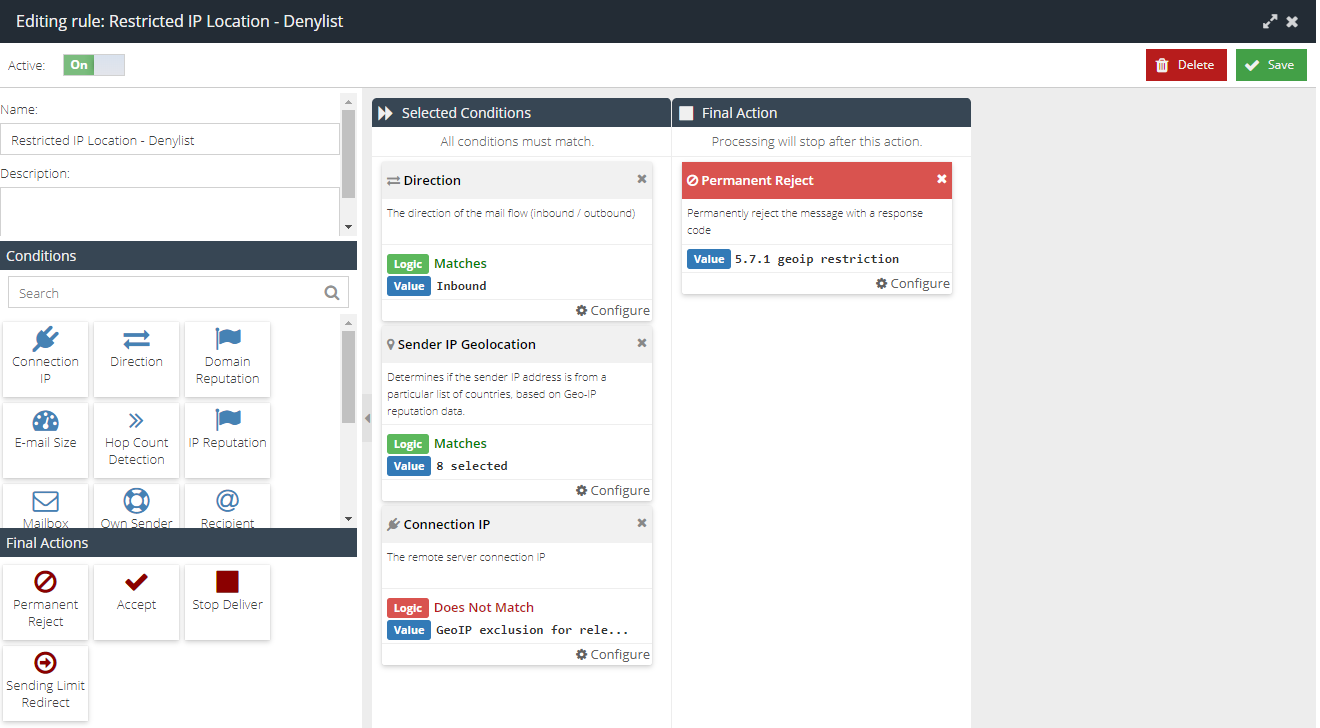
Allowing certain countries
To create an allow list, specifying only the countries that will be allowed to interact with your domain:
- Visit your USS Dashboard and click Products ⟶ Email Security ⟶ Connection Rules.
- Click
 to create a new Rule.
to create a new Rule. - Give the Rule a sensible name, such as "Restricted IP Location - Safelist", and click
 .
. - Add a Direction Condition, with the logic set to Matches: Inbound.
- Add a Sender IP Geolocation Condition, with the Match Type set to Does not match and the Value set to a list of the countries you wish to allow.
- Add the Connection IP condition with the Value -> Does Not Match -> GeoIP exclusion for release servers
- Add a Permanent Reject Final Action, with the Value set to 5.7.1 geoip restriction.
- Make sure that the Active checkbox is enabled, so that your new Rule will start working immediately.
- Click

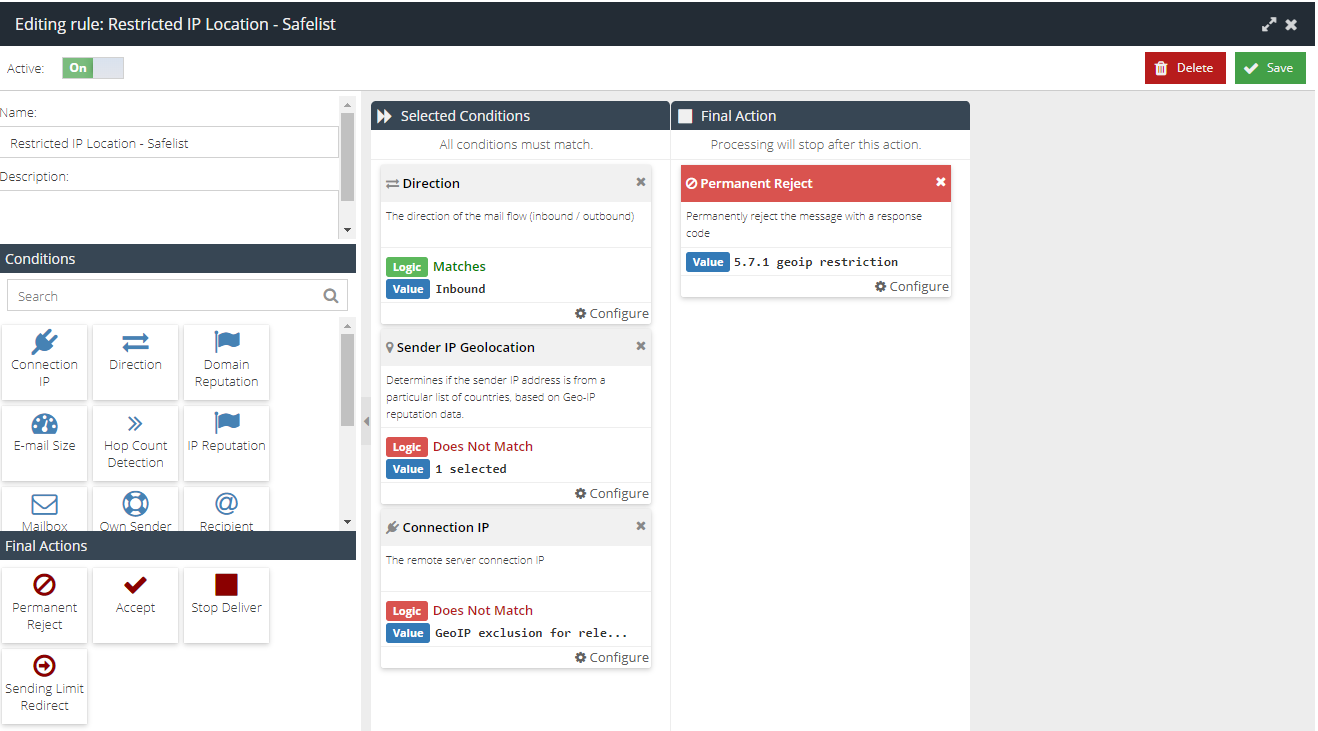
Allowing specific domains from a blocked country
If you want to allow emails from a specific domain, while still denying emails from that domain's country of origin, you can do so as follows:
- First, create a Block rule, based on the example above.
- Create a new set of Rule Data, containing the domain you wish to permit.
- Re-open your Block rule for editing.
- Add a Sender in List Condition, with the Match Type set to Does Not Match and the condition Value set to the Rule Data you created in Step 2.