Install - Deploying via Wizard
The USS Agent for Mac OS X software includes an interactive installation wizard, which is run when the .dmg file is started. For small deployments, this is often the quickest and easiest option.
Installation
Double click the .dmg installation file archive.
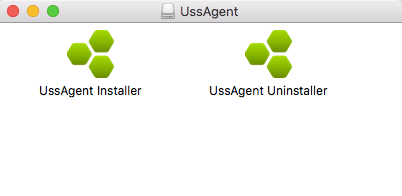
Double click the UssAgent Installer icon to start the installation wizard.
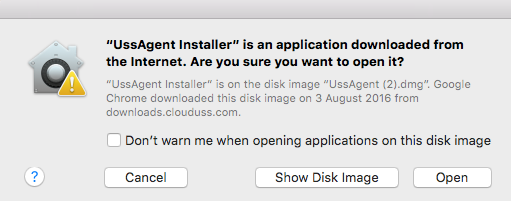
Click Open to continue.
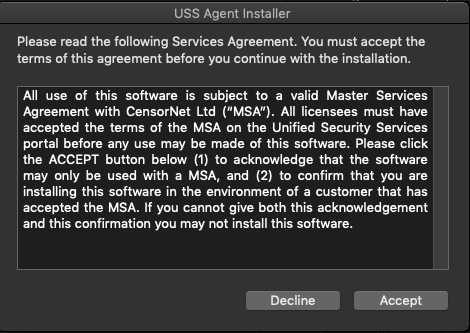
The full MSA is available from the Unified Security Services dashboard. Click Accept if you agree to the terms.
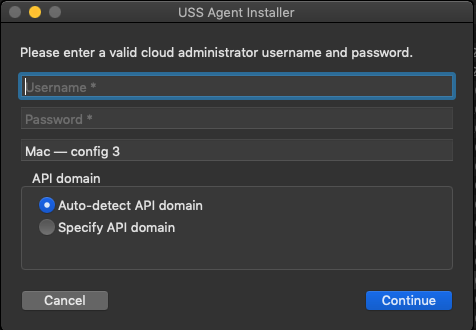
Next, enter valid credentials for the Unified Security Service account with which to associate this agent.
The agent is associated with a Unified Security Service account by entering a valid administrator username and password for the account. You can specify an API Domain if you wish. If you're not sure which domain to choose, select Auto-detect API domain.
Choose a Configuration Profile to apply.
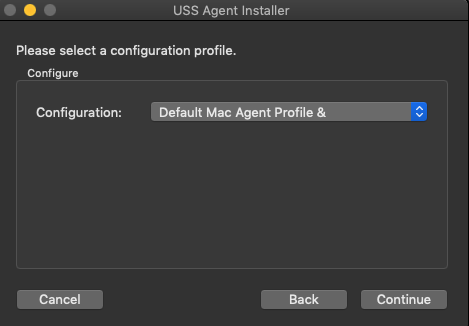
This will register the agent to the given account and the default Configuration Profile will be applied.
Click Install to continue.
You will be prompted to provide your administrator username and password.
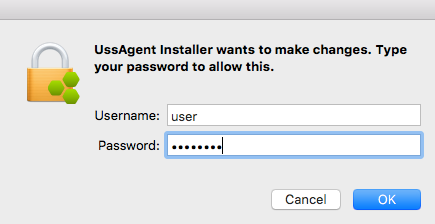
The installation is now ready to start. Click OK to begin installation.
The installation will take a few moments.
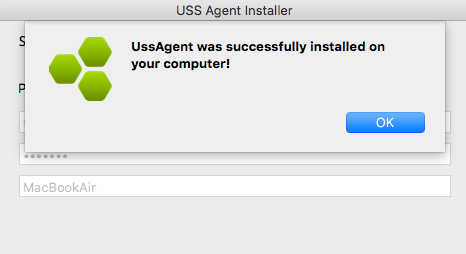
Once the installation has completed, the USS Agent  icon will appear in the top menu bar. If the USS Agent icon does not show 3 green hexagons, refer to the USS Agent tray icon status codes for further information.
icon will appear in the top menu bar. If the USS Agent icon does not show 3 green hexagons, refer to the USS Agent tray icon status codes for further information.

After installation, the agent should also be visible in the Deployment screen.
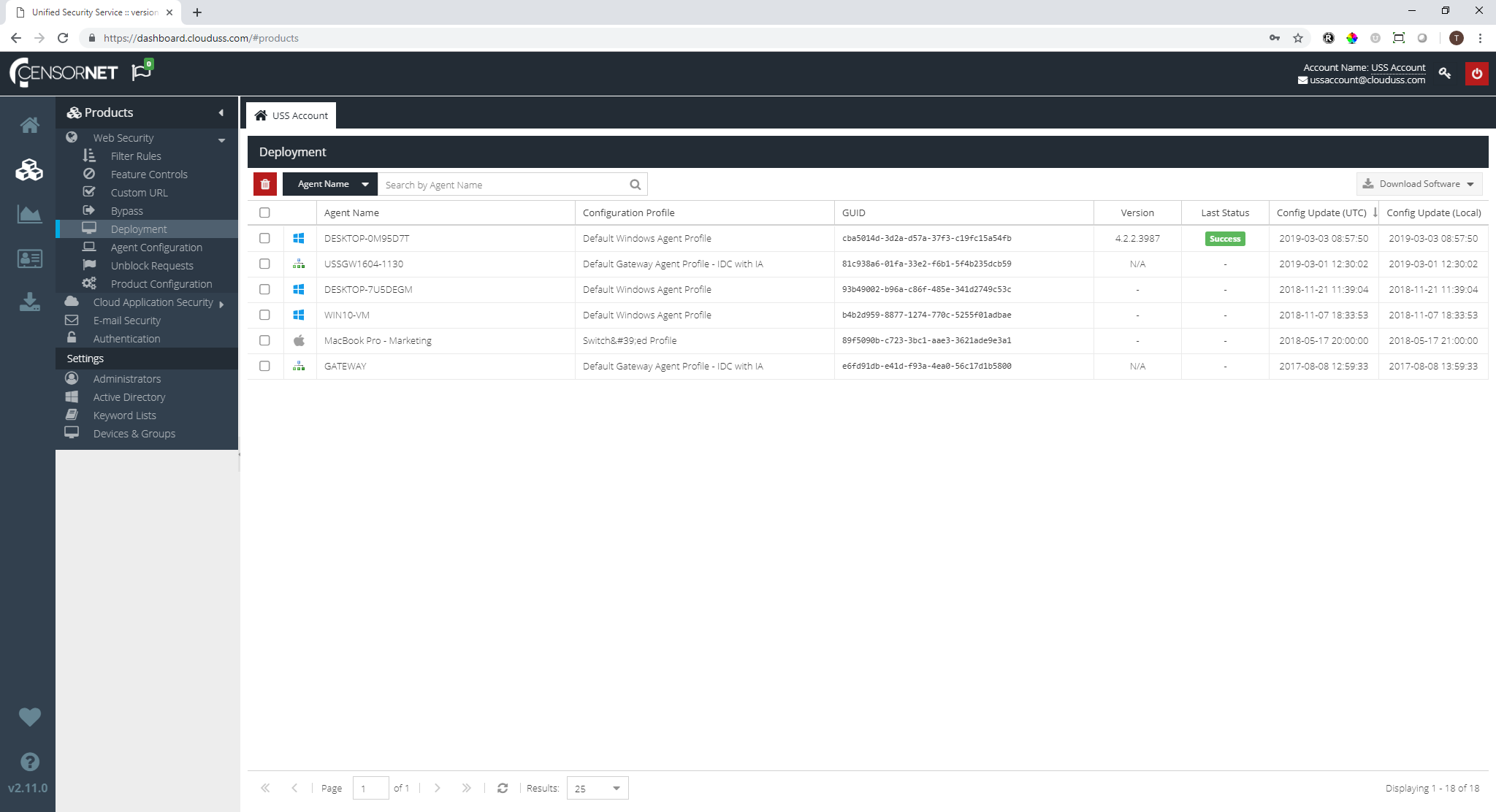
The installation is now complete.
Configuration
The Configuration Profile for the agent is managed via the Unified Security Service dashboard, in the Agent Configuration screen.
It is sometimes necessary to assign an agent to a different USS account. This can be achieved by clicking on the tray icon and selecting the Reconfigure option.
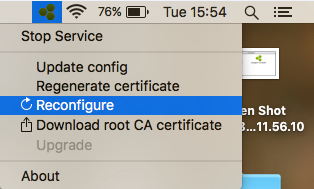
You will be prompted to enter the USS Agent administration password, which is set in the currently active Configuration Profile.
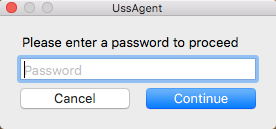
Next, you must enter the credentials of the new USS account administrator user.
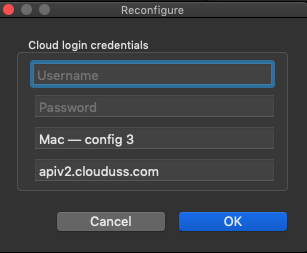
The agent will download the default Configuration Profile associated with this account.
Starting / Stopping the Agent
The agent is designed to be tamper-proof and therefore the agent administrator password is required to start or stop the service. The password is set in the agent's active Configuration Profile.
To start or stop the agent manually, right-click on the tray icon and select the option from the menu. After entering the correct administration password, the agent will carry out the action.
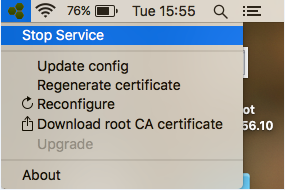
You can choose to disable the Agent (either for 15 minutes, or until the next reboot), or stop the Agent entirely.
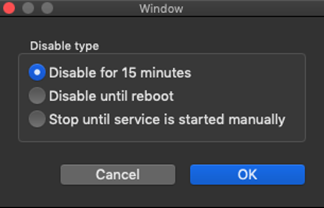
Uninstall
To uninstall the agent, locate the USSAgent.dmg archive used for installation. Right-click the .dmg file and select Open With and then DiskImageMounter.app.
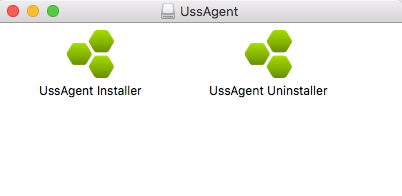
Double-click the UssAgent Uninstaller icon.
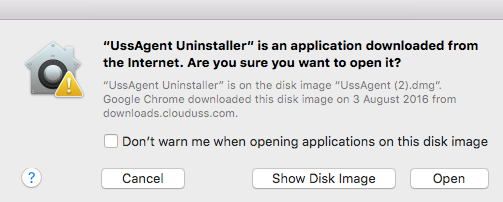
Click Open to proceed.
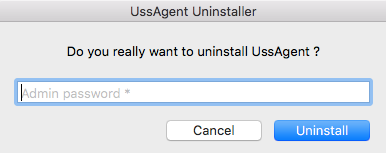
For security reasons, you must enter the agent administrator password that is set in the Configuration Profile that was in use by the agent. The default password is ussagent.
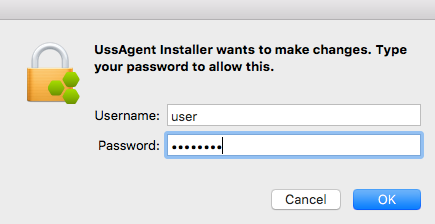
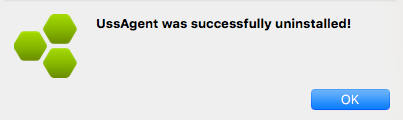
The agent has now been uninstalled.