Network
Interfaces
The Interfaces section allows you to manage the network interfaces (virtual or physical) that are available to the USS Gateway server. To configure interfaces, click Configure ⟶ Network ⟶ Interfaces.
The USS Gateway supports multiple network interfaces, although only one is required for operation on a simple network. Typically, these interfaces will connect the gateway to multiple network segments or VLANs, so that web traffic on those networks can also be filtered. You can add as many physical or virtual network interfaces as required to the USS Gateway. When the gateway boots up, it will scan all available interfaces and make them available in this section.
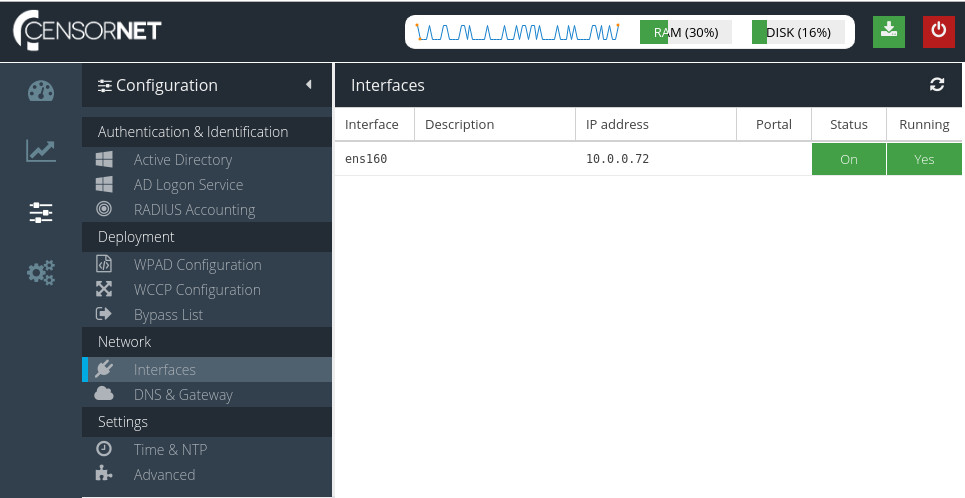
To configure an interface, select it from the list. The Configuration panel will be displayed on the right.
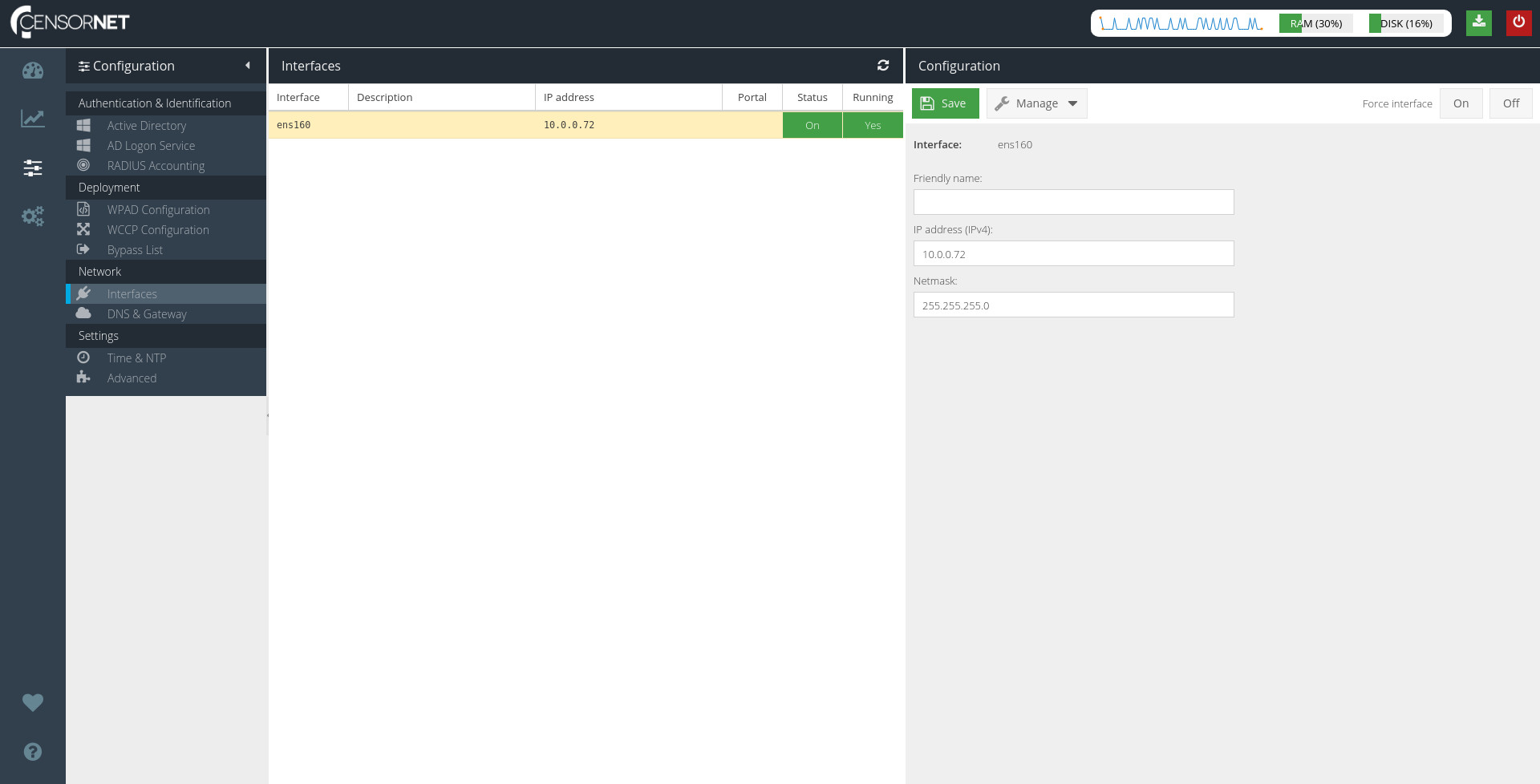
For each interface, it is possible to configure a friendly name which is used to identify the interface more easily than using the abbreviated reference (e.g. eth0). You can also specify an IP address and subnet mask for the interface to listen on. This allows devices on that network to communicate with the USS Gateway.
Activating and Deactivating
It is possible to manually bring an interface up or down using the Configuration panel. Select the interface from the list and then use the 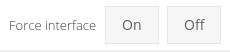 buttons.
buttons.
Managing Interface Options
In addition to the base configuration of the interface it is also possible to set additional options using the Manage menu option. Select an interface from the list and then click the 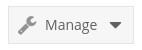 drop-down menu option.
drop-down menu option.
Use interface for Captive Portal
Set the currently selected interface as the default for serving Captive/Guest portal pages. The pages will be served from the IP address of this interface and therefore should be routable from all network segments.
DNS & Gateway
This section allows you to alter the base network configuration that is set during the installation of USS Gateway.
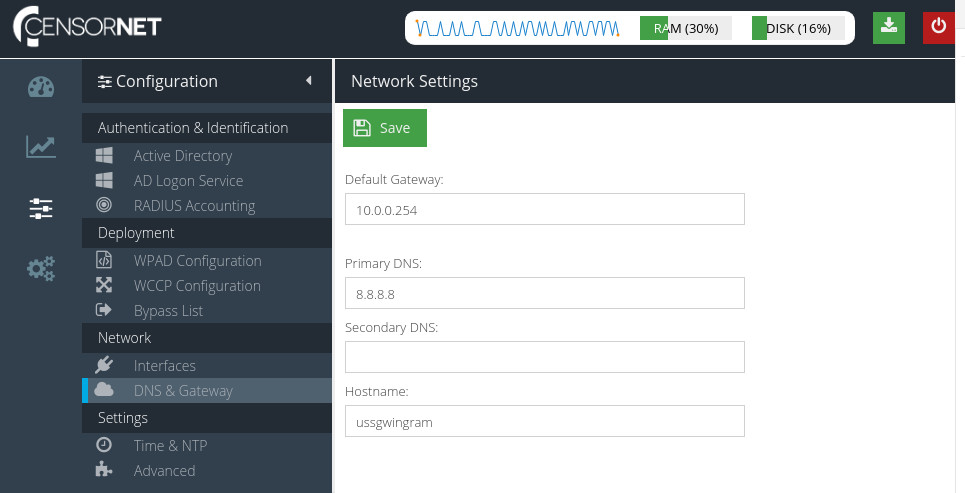
Default Gateway
The default gateway the USS Gateway server will use for Internet access. It is typically your firewall or router.
Primary DNS
The primary DNS server that the USS Gateway will use for name resolution. The DNS Server must support TXT lookups. If Active Directory authentication is in use it is recommended that this is set to the Windows Server acting as the Domain Controller.
Secondary DNS
An alternative DNS server that USS Gateway will use if the primary DNS server is unavailable.
Hostname
The host name of the USS Gateway server. This forms part of the Fully Qualified Domain Name (FQDN).
Agent Name
By default, since v1.2.6, the agent will send the first 32 characters of the hostname as its "Agent Name" which can be used in the Web Activity by Hits/Visits with the "Agent" filter. It is possible to override this with a different value for the name if required. This can be useful if you have a large number of USS Gateway virtual machines sharing the same configuration profile and you would like a way to identify traffic from each one in the reports without having to define a tag per gateway (as that would require a configuration profile per gateway).
The maximum length of the value allowed is 32 characters.