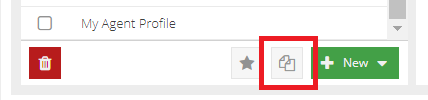Agent Configuration Profiles
Agent Configuration Profiles are used to manage remotely deployed Web Security agents. Agents download their settings through Agent Configuration Profiles. This makes it possible to manage configuration centrally, and to have different configuration settings for different types of agent (for example fixed desktop machines or roaming laptops).
Viewing and updating Agent profiles
To see all your Agent profiles, visit your USS Dashboard, and then click Products ⟶ Web Security ⟶ Agent Configuration.
The Agent Profiles are grouped by Type for ease of management.
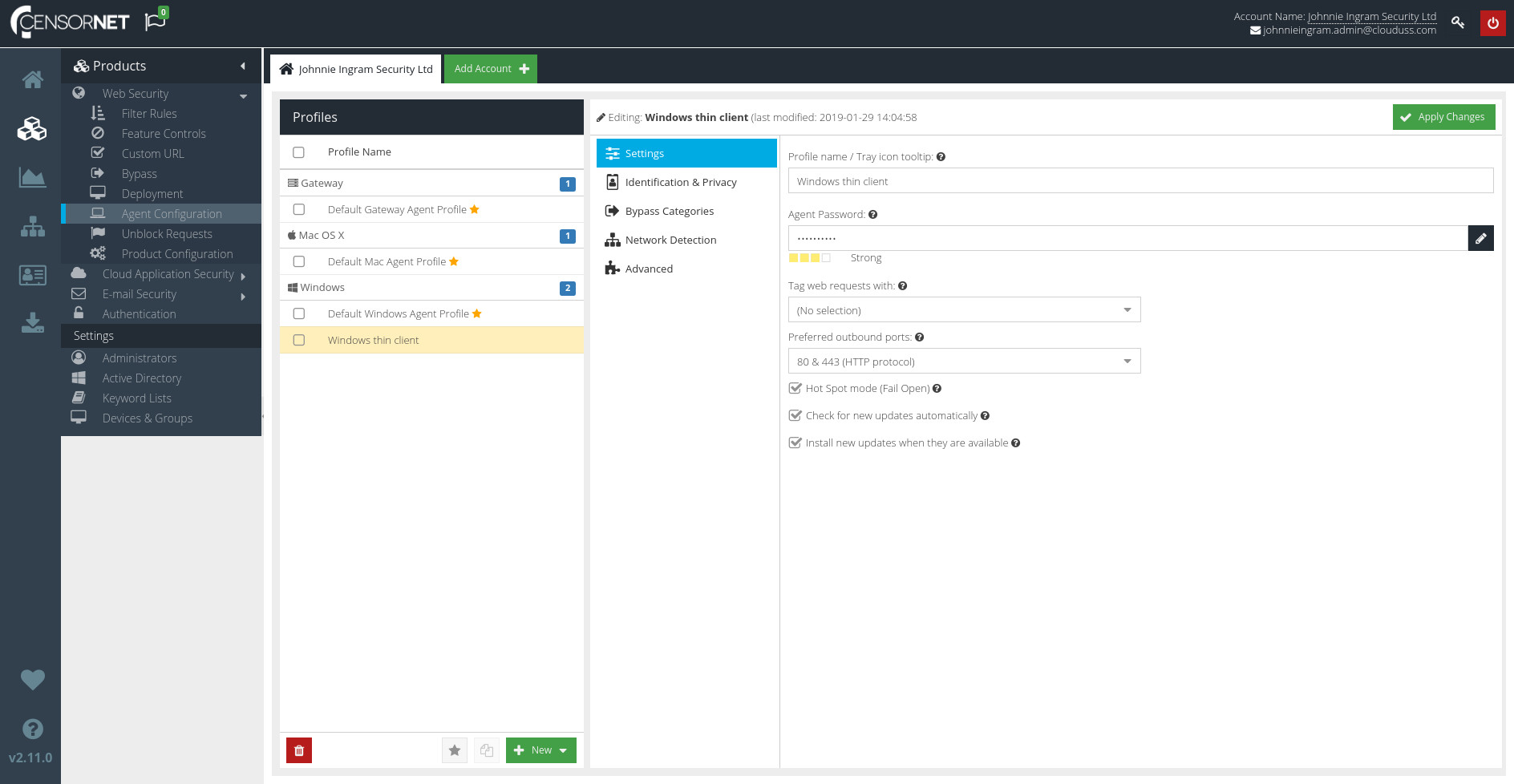
Default profiles
All accounts have a default profile for each agent type - Windows, Mac OS X or Gateway. These serve as a basic configuration, which can then be modified.
The  icon identifies the default profile in each group type (there can only be one).
icon identifies the default profile in each group type (there can only be one).
To change the default profile for a group, select a profile and click the  button at the bottom.
button at the bottom.
Creating a new profile
To create a new profile, click the  button, and choose the type of profile you want to create. Give the new profile a sensible name, and click
button, and choose the type of profile you want to create. Give the new profile a sensible name, and click  .
.
You can now select the newly-created profile, and update its settings as required.
Updating agent profiles
For a detailed explanation of all the settings for each agent type, see:
- Configuration options for the Windows agent type
- Configuration options for the Mac OS X agent type
- Configuration options for the Gateway agent type
Deleting a profile
To delete an agent profile, select the profile and click the  button.
button.
Cloning a profile
To clone a profile, select one source profile and click the clone icon. You cannot clone multiple source profiles.