Setup Guide for SAT Portal
Below is a short guide on how to set up the Security Awareness Training (SAT) product and how to enrol users.
Safe listing SAT Domains.
To ensure the successful delivery of SAT Sims and Courses follow the below KB Articles:
For Email Security (EMS) customers follow this KB article.
For non-Email Security customers i.e. customers with a third party Email Security service, follow this KB article and ensure that you apply the domains to your email security service as well.
Accessing the SAT Portal
- Navigate to the USS dashboard
- Select Products then select SAT - Administration
Send Delivery Test
To ensure that the safe listing has been successful utilise the Send Delivery Test feature within the SAT Portal.
- Click on Tenancy on the left-hand side
- On the top tab, click Users
- Select the Send Deliverability Test button as shown below
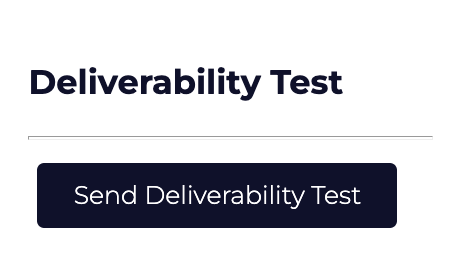
To manually add a user follow this KB article.
To then promote the user to an admin user follow this KB article.
Add users to the SAT Portal
For users to start their SAT journey and begin receiving Sims and Courses they need to be enrolled in the SAT Portal. There are a few ways to achieve this based on your environment.
To manually add a user follow this KB article.
To bulk import via CSV follow this KB article.
To import via AD-Sync from M365 follow this KB article.
Single Sign-On Setup
In order for users to access the training material hosted on the SAT Portal they can use their existing M365 or Google Workspace accounts, follow the below KB Articles:
M365 SSO setup KB article.
Using the Reporting Module
Follow this KB article to utilise and understand how the reporting module works.