Deployment
The Deployment section provides tools to assist with deployment of the USS Gateway on the network.
WPAD Configuration
WPAD is best used when you want to configure the web browser with different proxy settings depending on the network that it is connected to. WPAD can also be used to fail-over to additional USS Gateway servers.
The WPAD Configuration screen provides tools to create a proxy.pac file and make it available from the USS Gateway server. Click Configure ⟶ Deployment ⟶ WPAD Configuration.
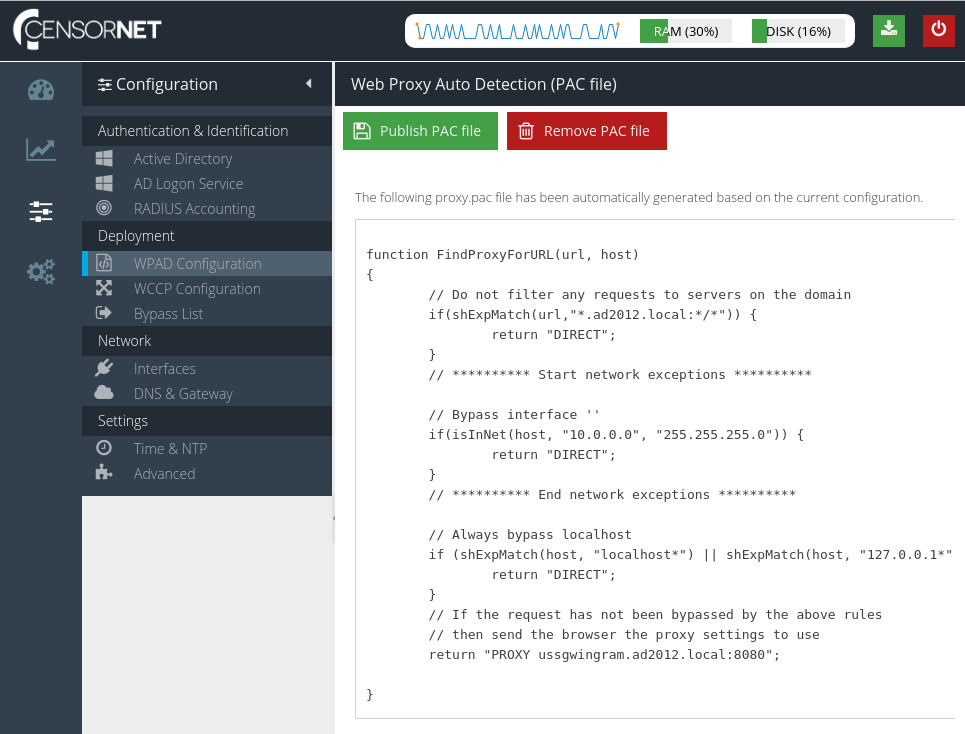
proxy.pac file will be regenerated automatically based on the current USS Gateway configuration.Publish PAC file
Create a pac file on the USS Gateway web server that can be used with WPAD.
Remove PAC file
Removes the pac file from the web server so it is no longer available on the network.
Editing the proxy.pac file
To edit the proxy.pac file, see Web Browser Proxy Settings.
Deploying via DHCP
13. See Deploying via DNS (below) instead.On your windows server, click Start ⟶ Programs ⟶ Administrative Tools ⟶ DHCP. In the console tree, right-click on the DHCP server and click Set Predefined Options.
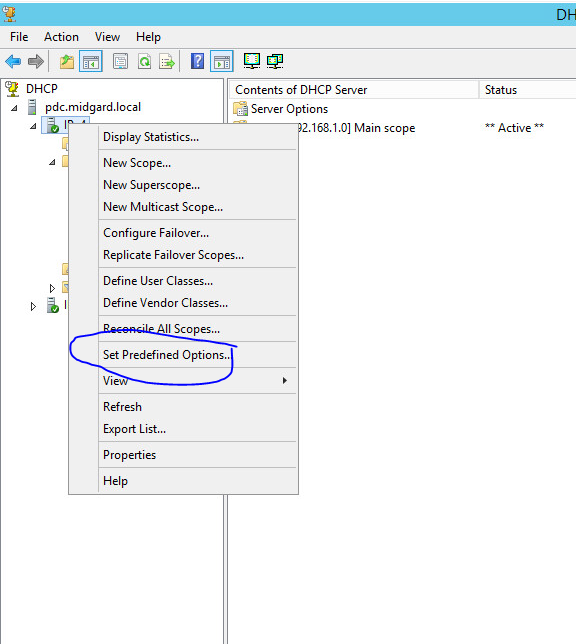
Next click Add and use the following settings
Setting | Value |
Name |
|
Code |
|
Data |
|
Click OK.
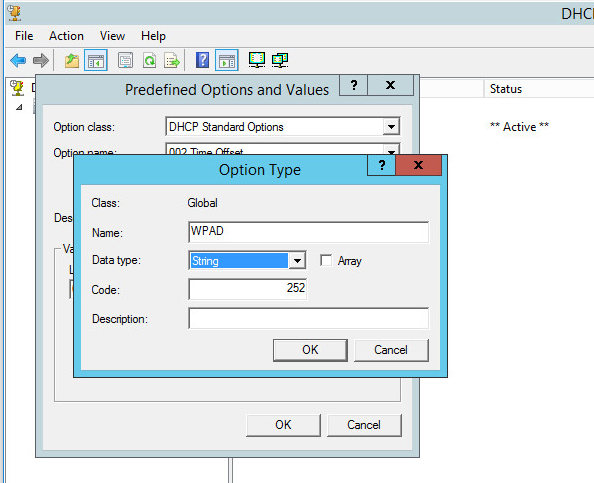
In string, enter the URL of the proxy.pac file you want to use, in the format of http://ip.address.of.proxy/proxy.pac (example http://10.10.10.15/proxy.pac).
Click OK. Make sure this is a valid and working URL by pasting it into a browser first.
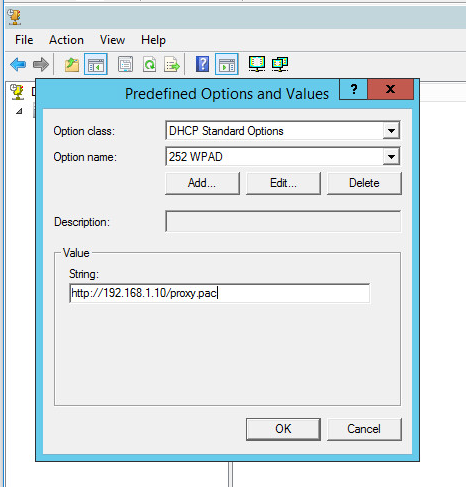
Right-click Server Options then choose Configure Options.
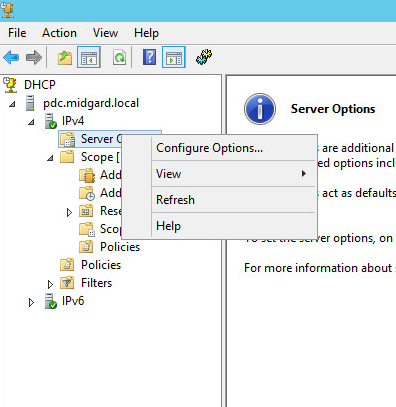
Confirm that option 252 is selected:
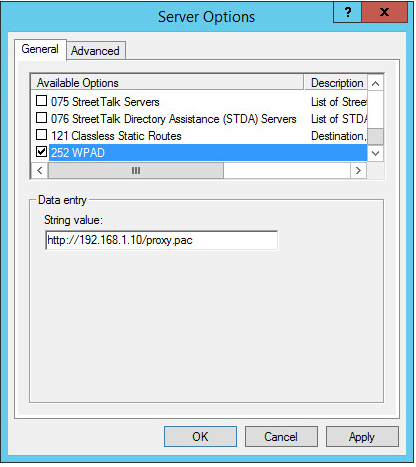
Once the WPAD option has been created, we must them enable the option for a DHCP scope.
Click Start and then choose Programs ⟶ Administrative Tools ⟶ DHCP. Next right-click Scope Options and choose Configure Options.
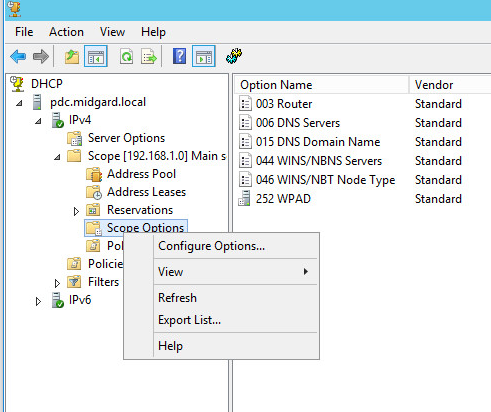
Click Advanced, then in Vendor Class click Standard Options. In Available Options, select the 252 Proxy Autodiscovery Option and click OK.
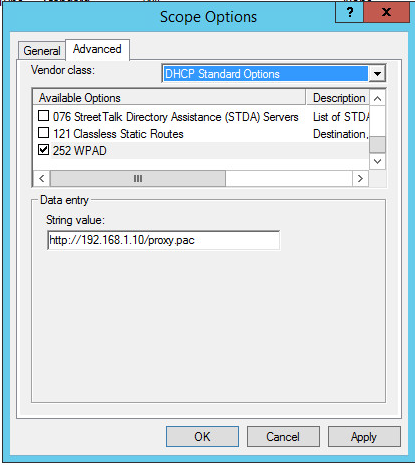
The network devices will need to obtain a new DHCP lease for this to take effect. You can for force a new lease with the commands
ipconfig /release
ipconfig /renew
Now restart the web browser and it should obtain the proxy settings from the configured proxy.pac file.
Deploying via DNS
Click Start and then choose Programs ⟶ Administrative Tools ⟶ DNS. In the console tree, right-click on the applicable forward lookup zone and click New Host (A).
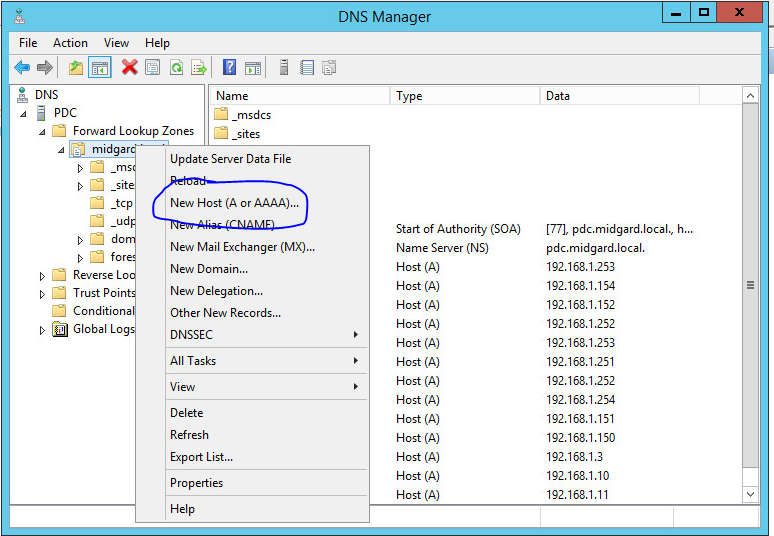
Use the following settings:
Setting | Value |
Name |
|
IP Address | The IP address of the web server hosting the |
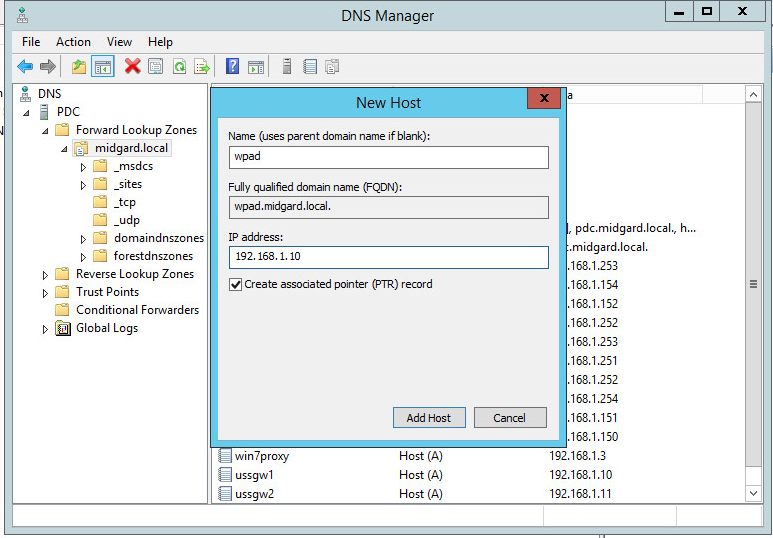
WCCP Configuration
This section allows you to configure USS Gateway for use with WCCP version 2. WCCP is a Cisco-developed protocol that allows certain Cisco routers to transparently redirect traffic to a proxy.
To configure WCCP, click Configure ⟶ Deployment ⟶ WCCP Configuration.
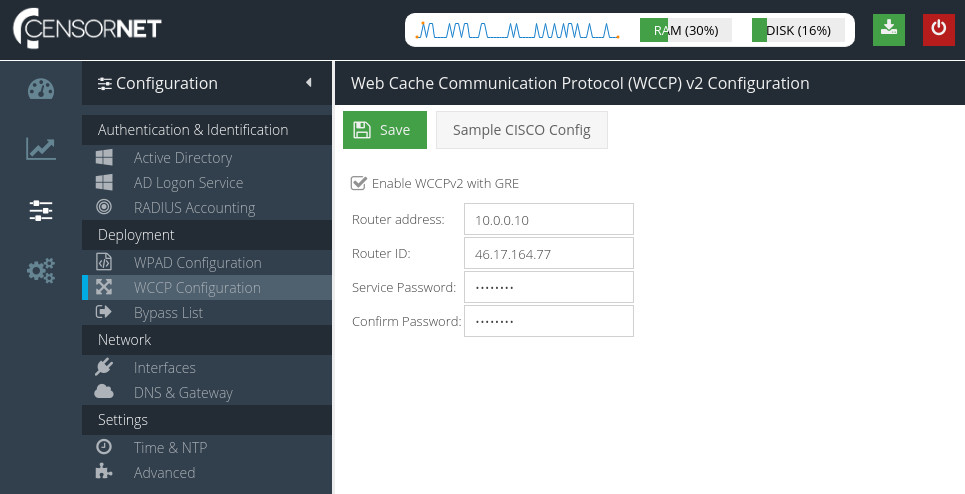
Check the Enable WCCPv2 with GRE checkbox to enable the options.
Router address
The internal address of the router.
Router ID
The highest IPv4 address the WCCP router owns
More information from the Cisco web site
Service Password
A password shared by both USS Gateway and the WCCP router to authenticate.
More information from the Cisco web site
Deployment
Typically the client devices on your network should use the WCCP router IP address as their default gateway.
Configuring a Cisco router
To assist in configuring a Cisco router for WCCP, a sample configuration file can be created based on the current USS Gateway configuration and WCCP settings. To see the sample configuration, click 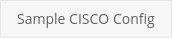 .
.
The subsequent dialog box contains a sample configuration file.
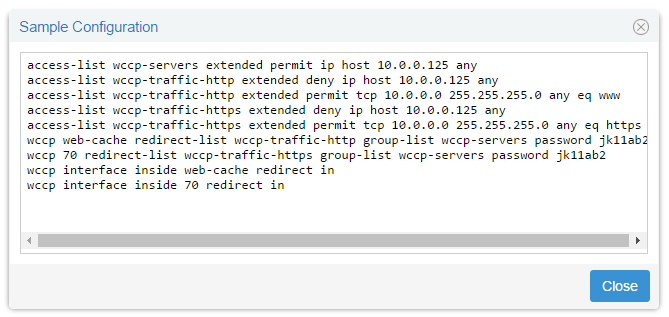
To apply this configuration on the Cisco router:
- Copy and paste the configuration into the Cisco command line interface
- Use the ASDM software. Select the Tools menu then Command Line Interface. Check the Multiple Line option and then copy and paste the configuration. Click Send. From the File menu, click Save Running Configuration to Flash.
Bypass List
Bypass patterns are managed centrally, and assigned to Gateway Configuration Profile in use. Use the dashboard to make changes to this list.