Troubleshooting Filter Rules
Troubleshooting Filter Rules
This article provides some common tips for troubleshooting Web Security filter rules.
Checking Reports
The first step of the process is to check the Web Activity reports in the Analytics section. You'll need to run a report and specify the URL of the website to determine why it was allowed or blocked
Try to be as specific if you can to find the blocked/allowed hit for the correct user at the correct time:
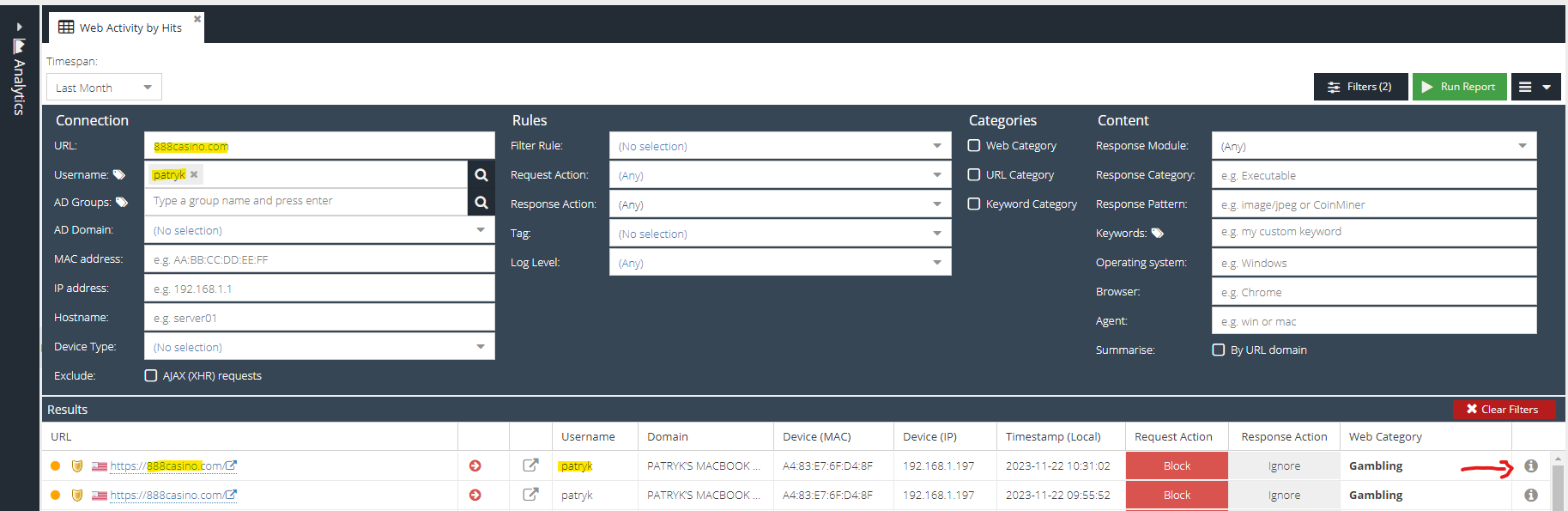
You can then click the "i" icon to view which rule blocked the visit in the Rules tab, or add the column to the grid using the header context menu.
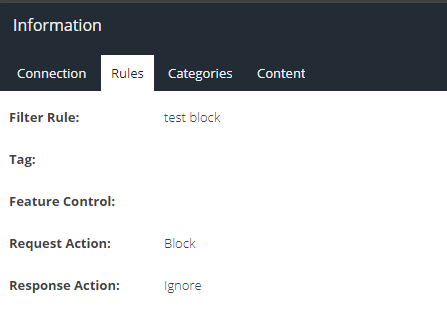
Once you have determined which rule blocked/allowed the URL you can then address the rule itself or the associated filters.
Troubleshooting the rule
- Verify the rule you want to apply is currently applying to the correct users/groups/devices and is active and contains the relevant web category/custom URL category/ keyword category.
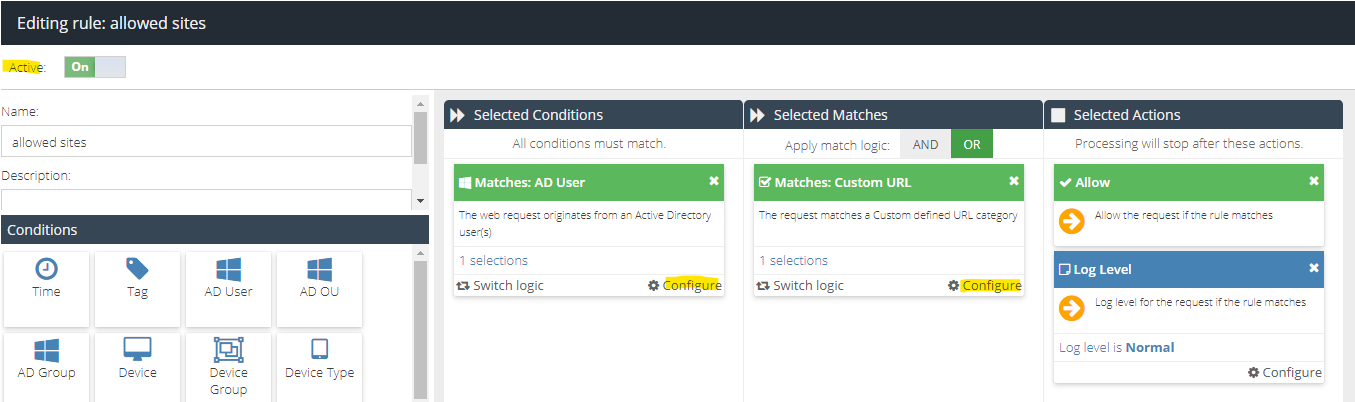
- Rules are looked up in order starting from rule number 1 and the rules engine stops processing further once a rule is triggered. It is important to check the reports to identify any rules which could be applying first. If you want a different rule order to apply then drag the rule above or below to change its priority.
Here is an example of a properly configured rule order: An Allow rule allowing a few specific sites and then anything not matched by that rule will be picked up by the following rule

- Make sure the Custom URL entries are correct. Approved formats can be found here
domain.com/ to just domain.comURL should be Blocked, but it isn't
If a URL should be blocked and it is still accessible despite rules being in place and correct, please make sure it is not being bypassed. If a URL is bypassed it will prevent the site from being logged in the reports and will prevent any filter rules from applying to it. Read more about Bypasses for additional help.