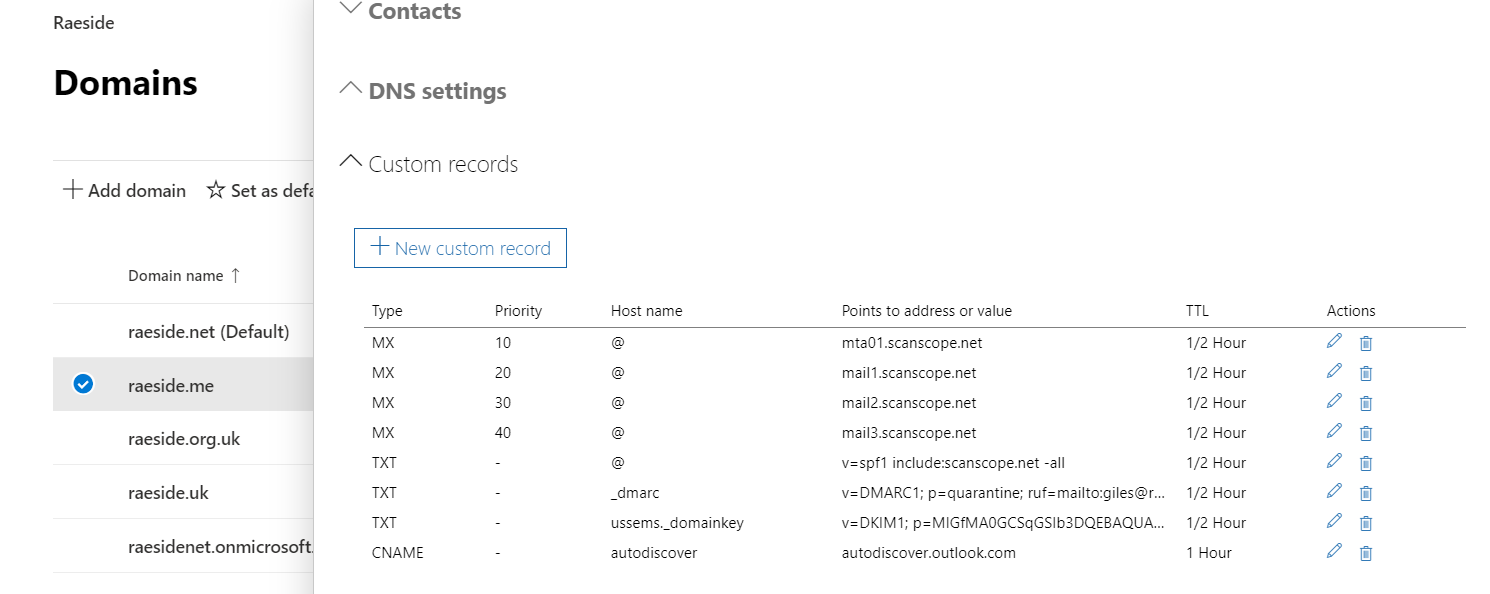Managing DNS in Office 365
If your email domain is managed by Office 365 then the ability to add or update the DNS records is disabled by default. In order to use the Email Security product, you will need to add or change the MX values in your domain DNS record to point to the Email Security service region you are using (Europe or United States).
Follow these steps to enable managing of your Office 365 DNS record:
- Login to the Microsoft 365 Admin center.
- Select Settings and then within the Domain section select your domain.
- Next click on Managed DNS.
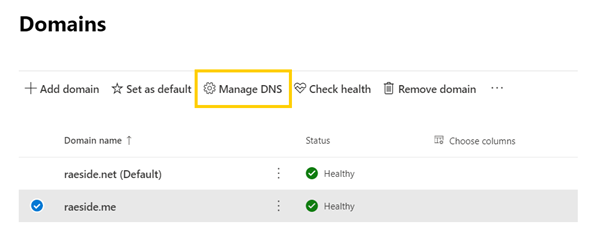
- Click Continue to proceed
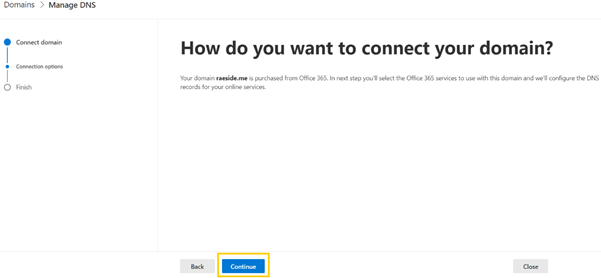
- Deselect the Exchange and Exchange Online option then click on Continue.
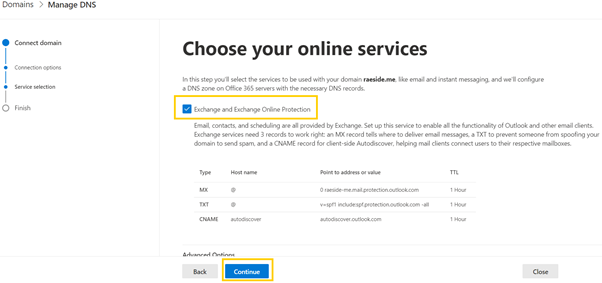
- This will provide the ability to add and update the DNS records for your domain. Click Done to complete the wizard.
- The option to add and edit the DNS records should now be available:
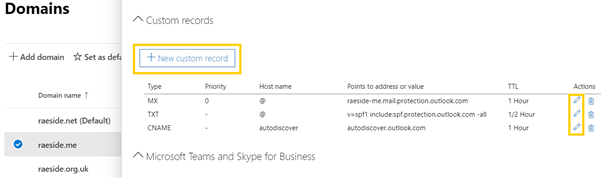
- You can edit existing records or to add a new record, click the New custom record button. The creation of a DMARC record is illustrated below:
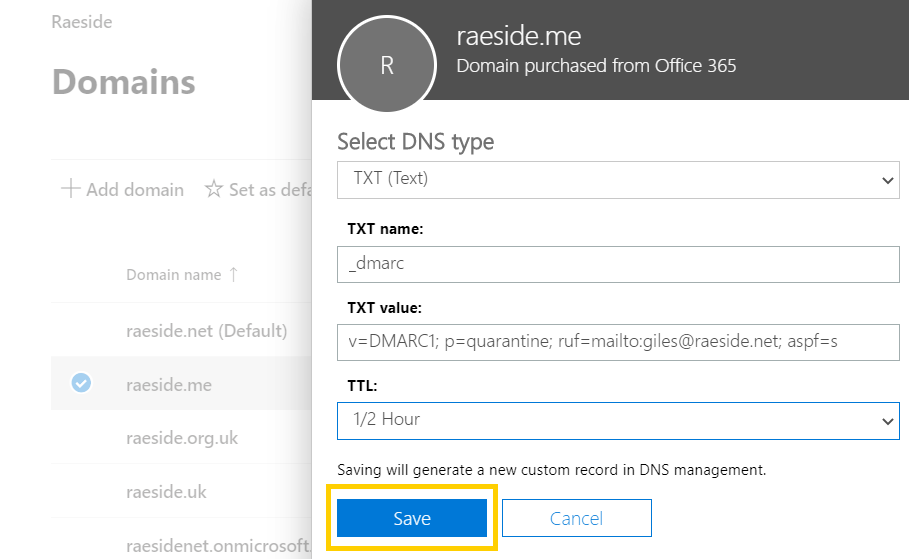
Please refer to the Email Security deployment information for further assistance.
Example DNS settings containing MX, SPF, DKIM and DMARC records