Custom rule Data
Email Security uses Custom Rule Data to enhance the data in Message Rules and Connection Rules, and to provide specific customised data against which to measure emails.
Custom Rule Data comes in two forms: Rule Data and Rule RegEx.
Managing Custom Rule Data
To view the Custom Rule Data currently available for your Email Security account, visit your USS Dashboard and click Products ⟶ E-mail Security ⟶ Custom Rule Data.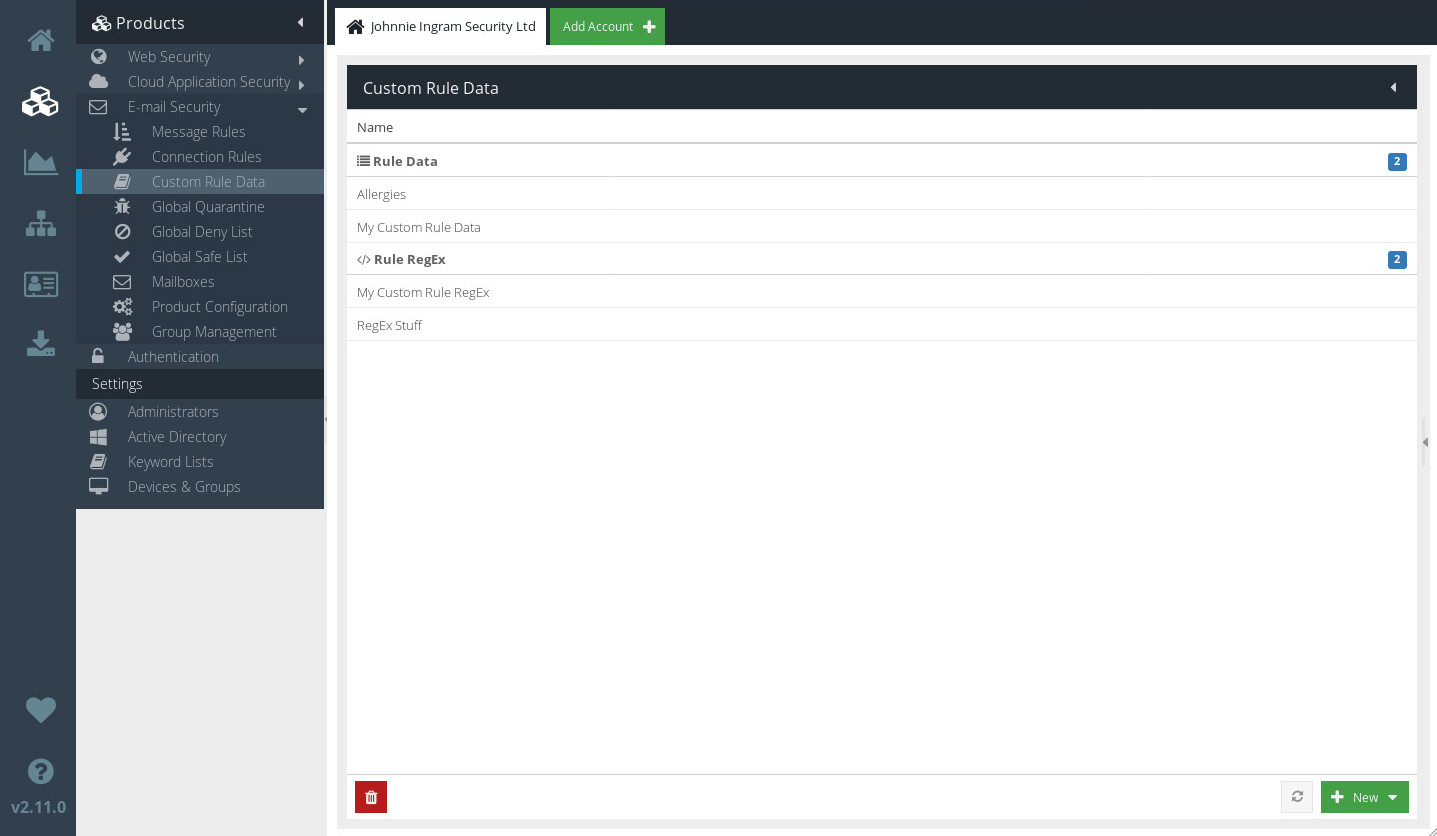
To edit an existing set of Data, simply select it to view the expanded Custom Rule Data Editor.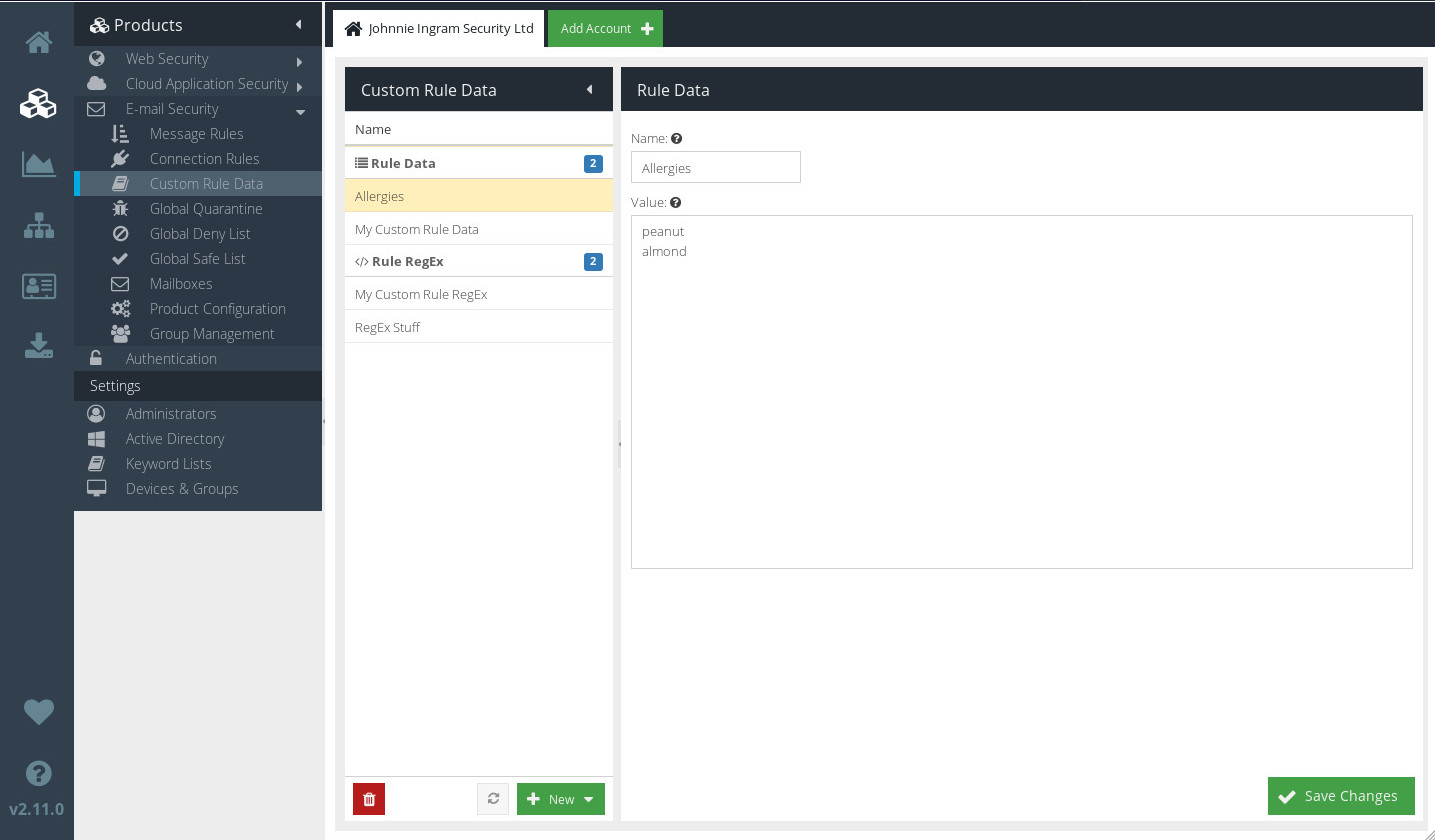
Deleting Custom Rule Data
To delete a set of Custom Rule Data, select it and click  .
.
Creating new Custom Rule Data
To create a new set of Custom Rule Data, click at the bottom of the Custom Rule Data screen, and choose either Rule Data or Rule RegEx from the drop-down list.
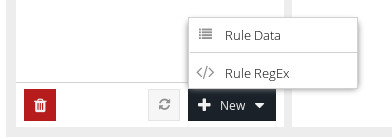
Give your new data set a sensible name, and click  .
.
Rule Data
A set of Rule Data is simply a list of text values against which to match. Separate each new value with a new line.
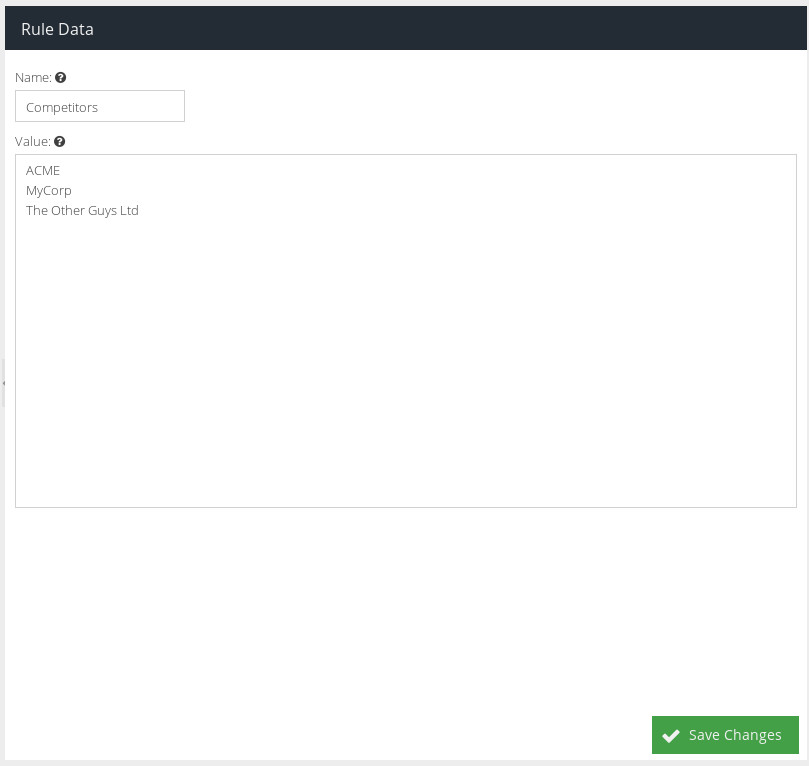
When you're happy with your list of Rule Data, click 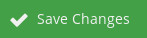 .
.
Rule RegEx
A RegEx - short for "regular expression" - is a pattern that describes a certain syntax of text. Regular expressions are very powerful, allowing you to very accurately define patterns against which to match (rather than trying to list every possible permutation).
The RegEx parser does not require you to use the traditional forward slashes around a regular expression. These will automatically be added to your pattern when the RegEx is processed.
Valid regular expressions:
^.+\.(?:(?:[dD][oO][cC][xX]?))$
\bpass\b
\b4\d{3}([\ \-]?)\d{4}\1\d{4}\1\d{4}\b(?!([^<]+)?>)
\[secure\]Enter your regular expression, and click 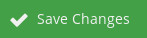 .
.
\n.