Account Password and MFA
To change your administrator password or configure a second authenticator factor, log in to the dashboard and click the key icon in the top right corner:

Change your account password.
- Click the Password tab
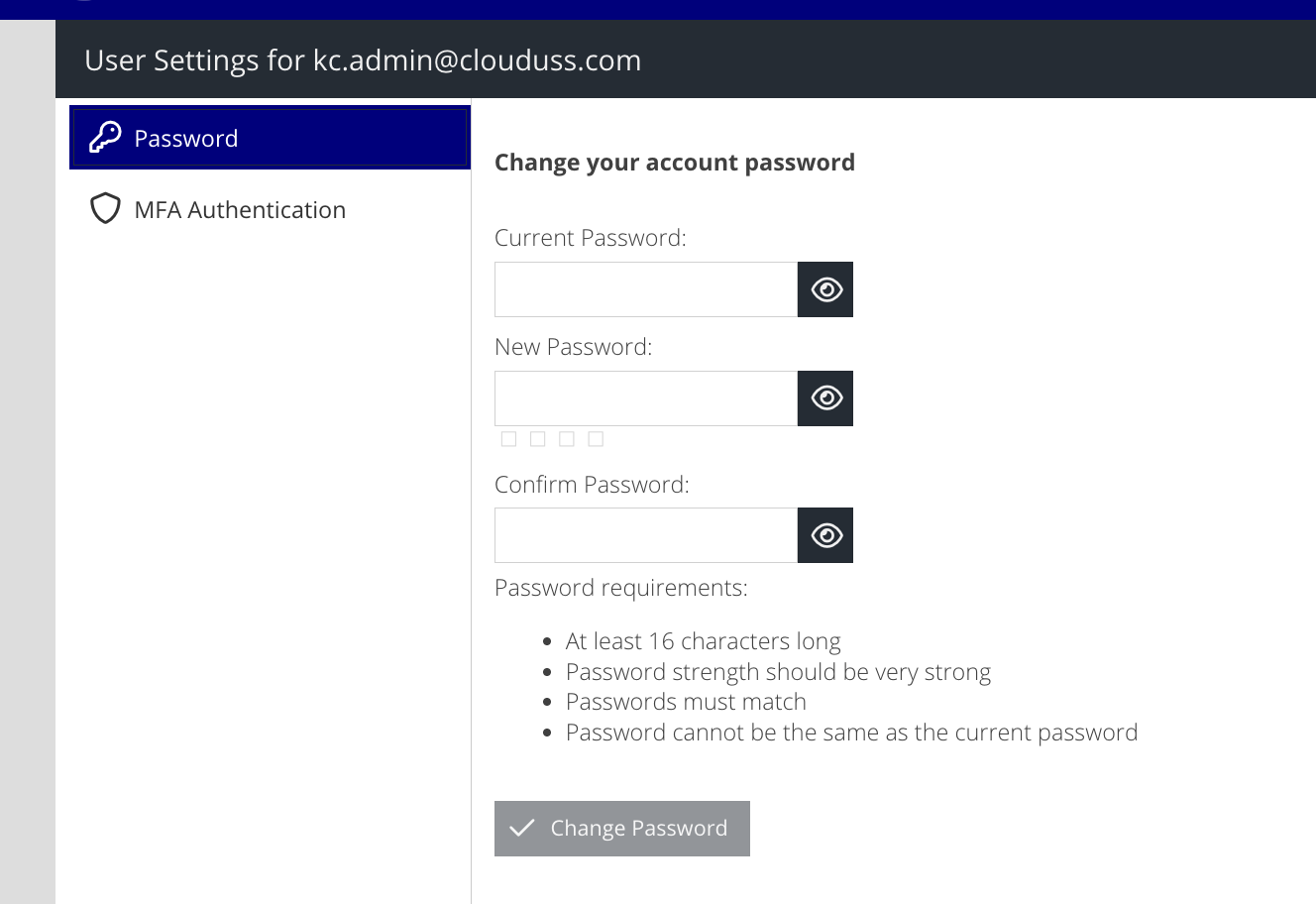
- Enter your existing password.
- Enter the new password and confirm it, then click Change Password. If you need to reveal the password, you can click the eye icon.
How to enable MFA Video
Configure SMS for second-factor authentication
- Click the MFA Authentication tab
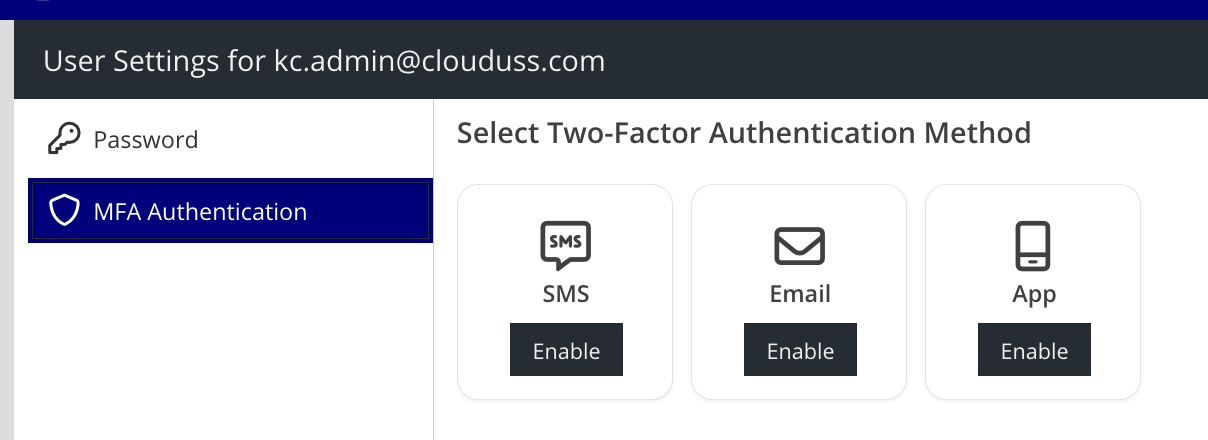
- Click Enable on the SMS panel and the configuration panel appears.
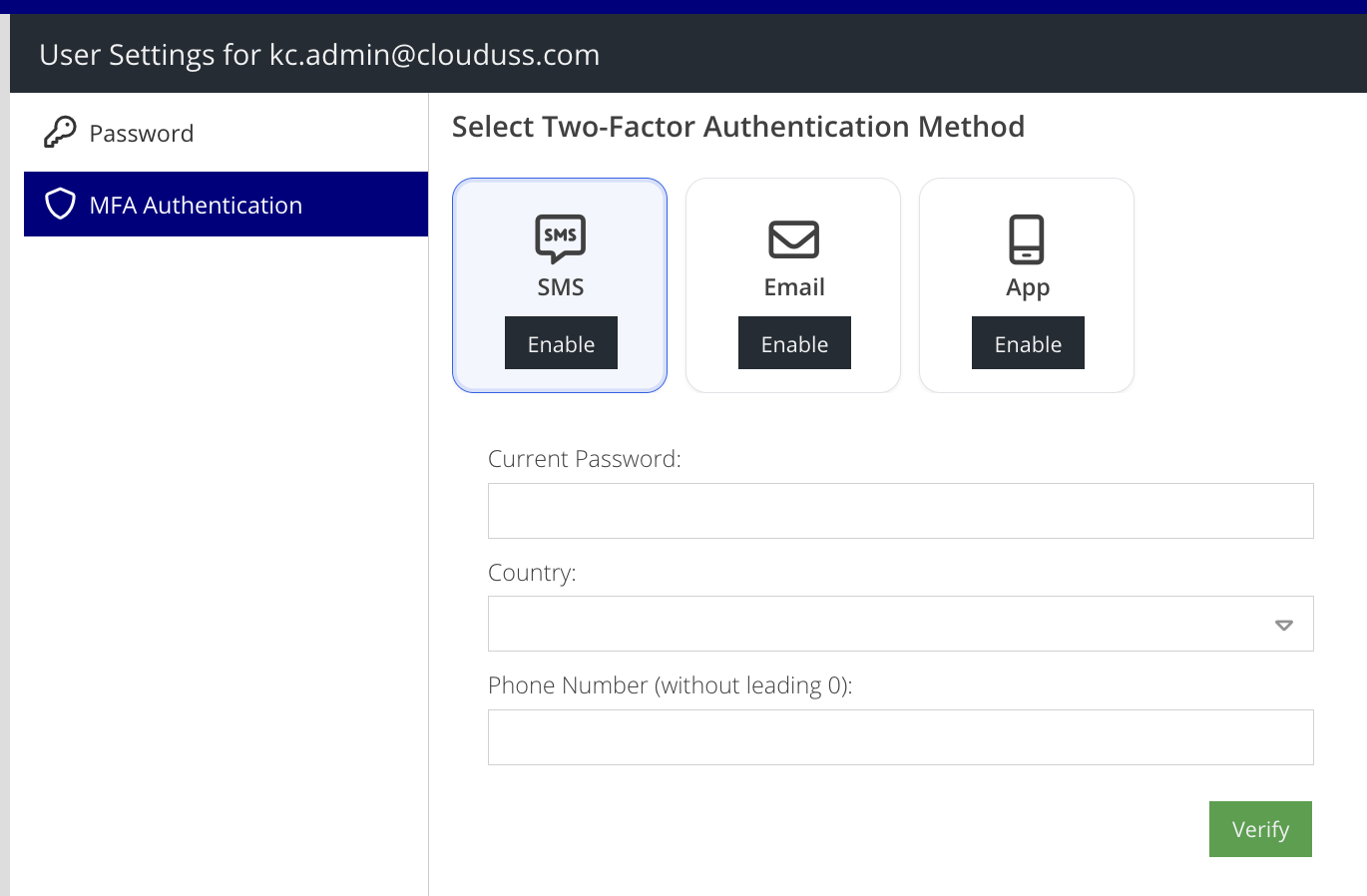
- For security, enter your existing dashboard password
- Select the country your cell phone is registered in and enter the phone number without the leading zero.
- Click Verify.
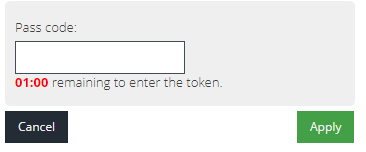
- An SMS message is sent to the specified mobile phone number. Enter the pass code that is contained in the message and then click Apply.
- Once verified, the SMS Authentication is active and will be the second factor used during login, unlock or elevated actions.
Configure Email for second-factor authentication
- Click the MFA Authentication tab
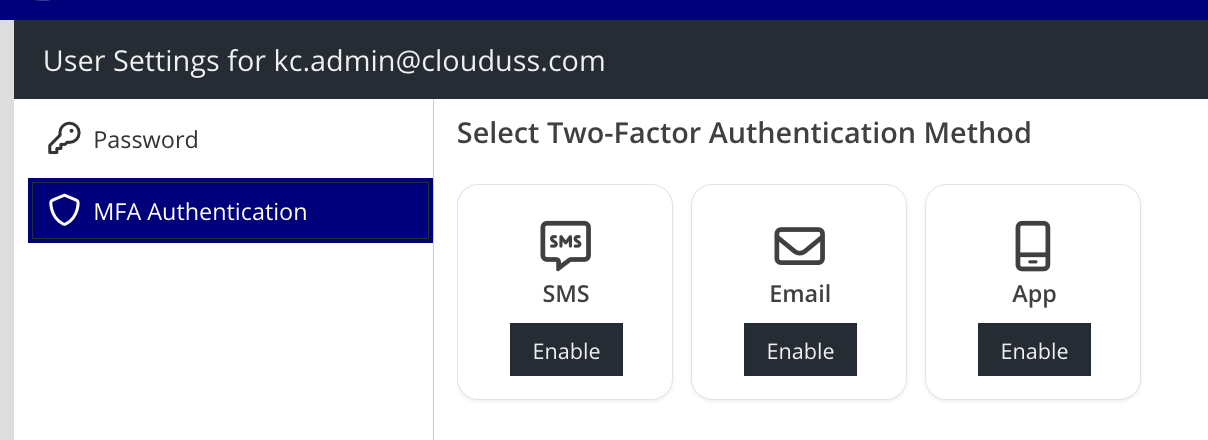
- Click Enable on the Email panel and the configuration panel appears
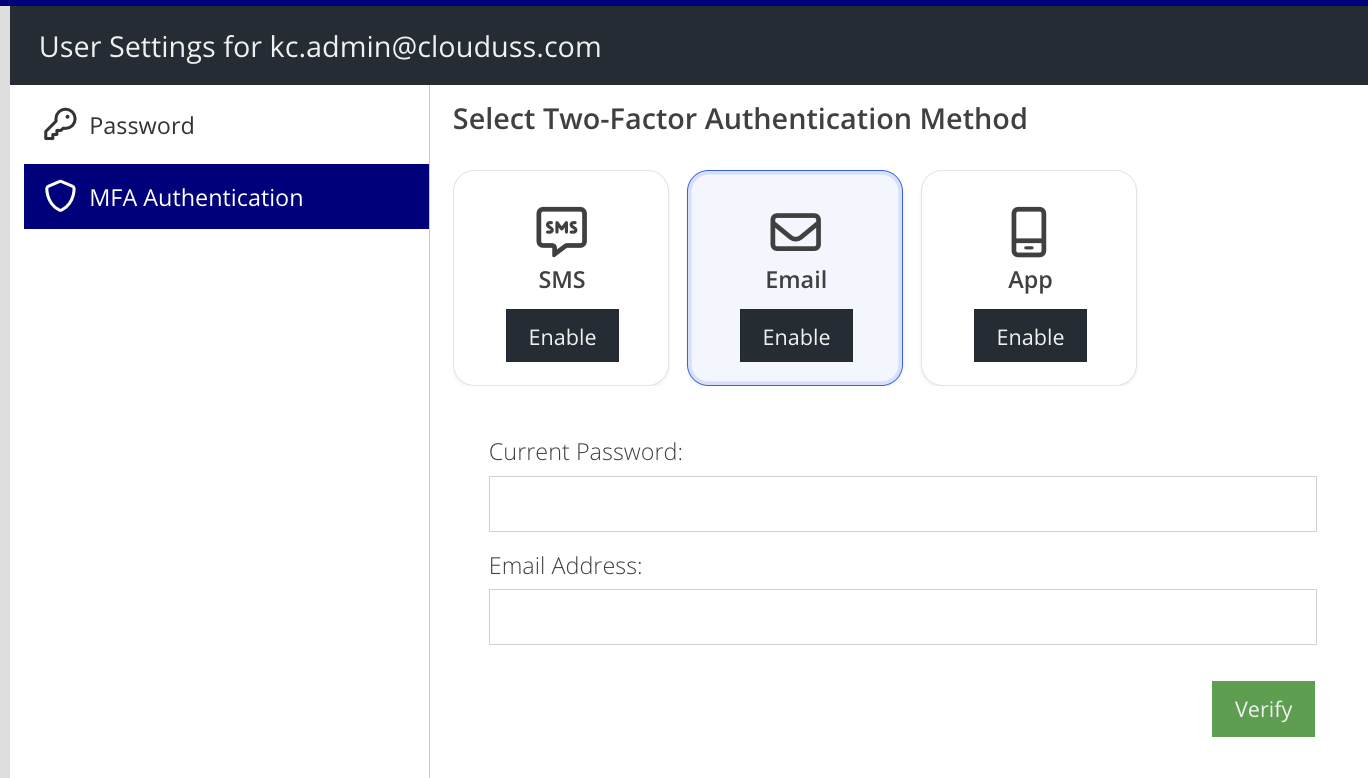
- For security, enter your existing dashboard password
- Enter the email address to use to receive email based authentication codes
- Click Verify
- An Email message is sent to the specified email address. Enter the pass code that is contained in the message and then click Apply.
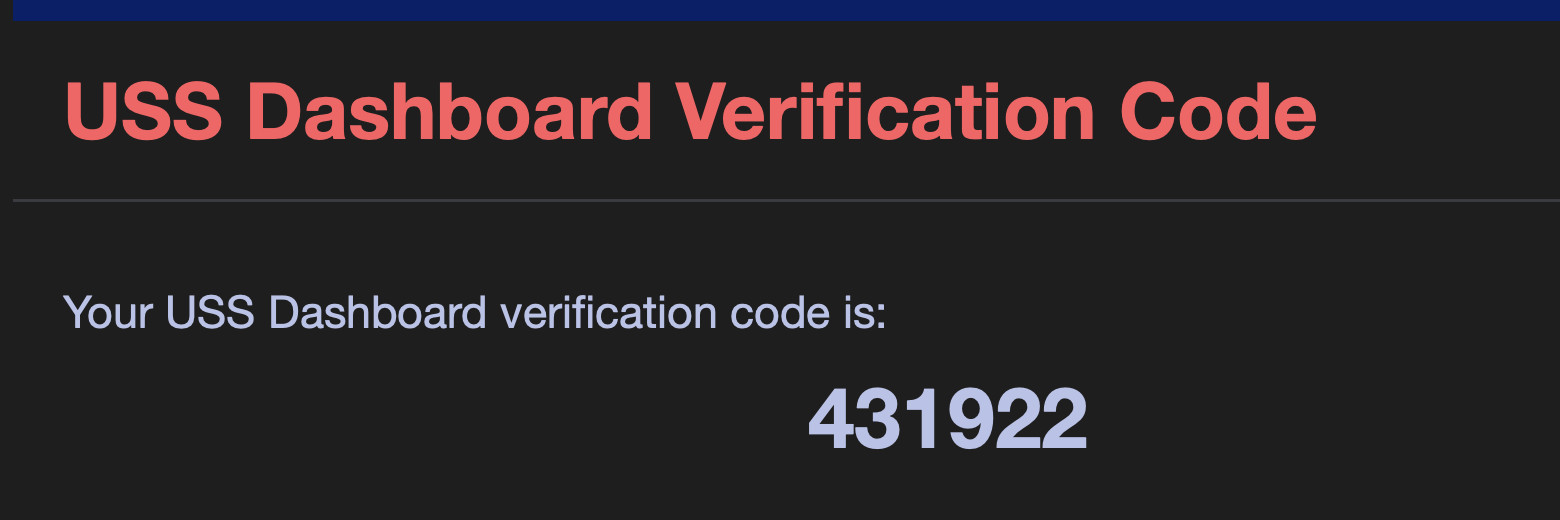 Email tokens are valid for 10 minutes
Email tokens are valid for 10 minutes - Once verified, the Email Authentication is active and will be the second factor used during login, unlock or elevated actions.
Configure Time-based One-Time Password (TOTP) authentication
- Click the MFA Authentication tab
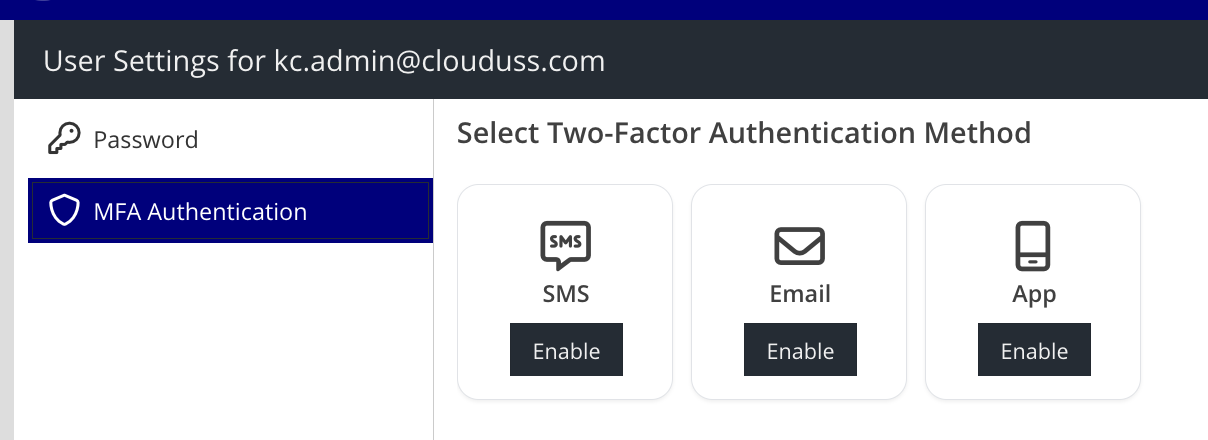
- Click Enable on the App panel and the configuration panel appears
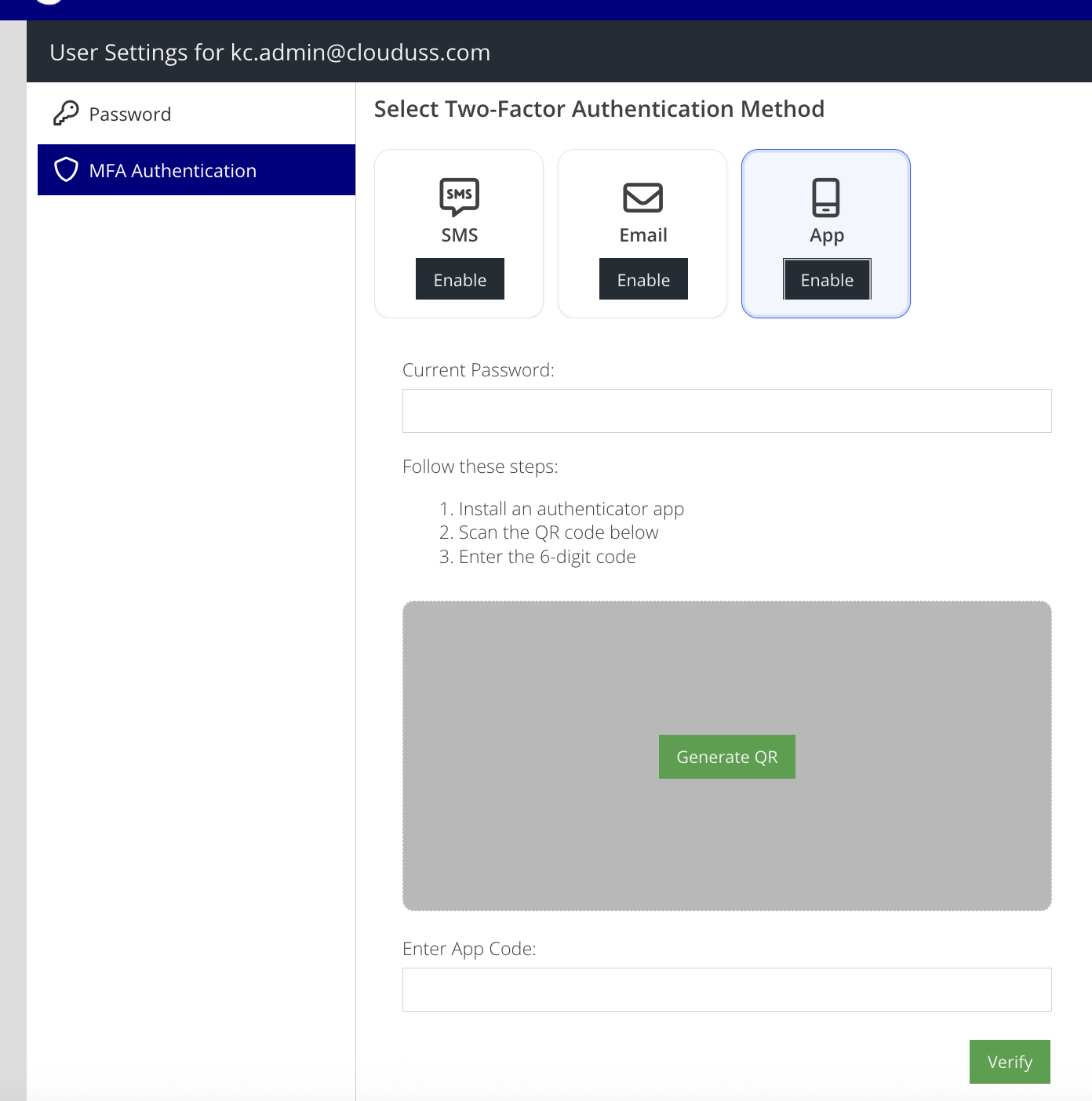
- For security, enter your existing dashboard password
- Click the Generate QR button
- Scan the QR Code using your TOTP app of choice, for example, Google Authenticator.
- Enter the 6 digit code presented in the app and click Verify