How to avoid multiple disclaimers being added when forwarding or replying to emails
If configured, the Email Security rules engine will add the disclaimer (also known as a text banner) to outgoing messages for all or specific domains. If there are many replies to the same message, this could lead to multiple disclaimers being added to the message. The following rule can be used to check if the disclaimer exists first before attempting to add it.
- Sign in to the USS dashboard
- Navigate to Products -> Email Security -> Product configuration -> Disclaimer and select the domain that has the disclaimer assigned, or the "(Default Disclaimer)" if there are no domain specific disclaimers.
- Copy a unique phrase from the disclaimer text that would not generally be found in email communication. If the disclaimer is short and simple, you could use the entire text as the phrase. This text will be used to identify the disclaimer within the message and therefore should be as unique as possible to avoid false positives.

- Navigate to the Custom Rule Data menu option and click New and then Rule RegEx. Enter a name, e.g. "Prevent Disclaimer Adding Text", and copy the phrase from Step 3 into the value field.
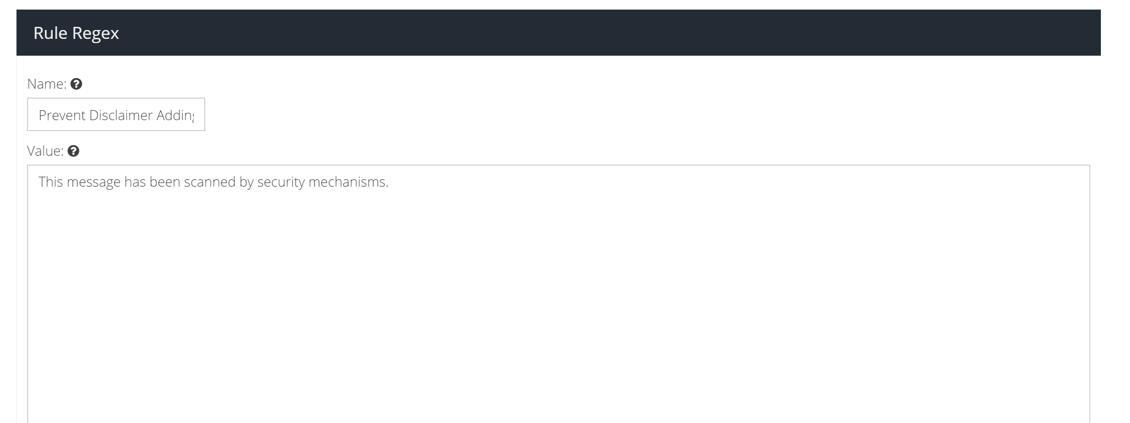
- Navigate to the Message Rules menu option and find the rules that start with the word "Disclaimer". There may be multiple rules if you have multiple domains with their own disclaimers.
- Double click on the rule name to open the Rule Editor.
- Add or drag the Body condition from the "Conditions" toolbox to the rule and click Configure. Set the logic to “Does not match” logic and select the name of the Custom Rule Data created in Step 4, as the value.
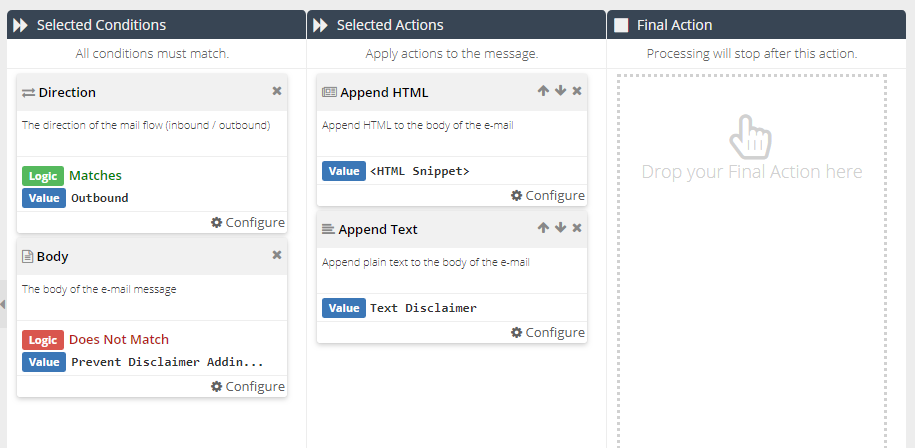
- Save the changes and exit the Rule Editor