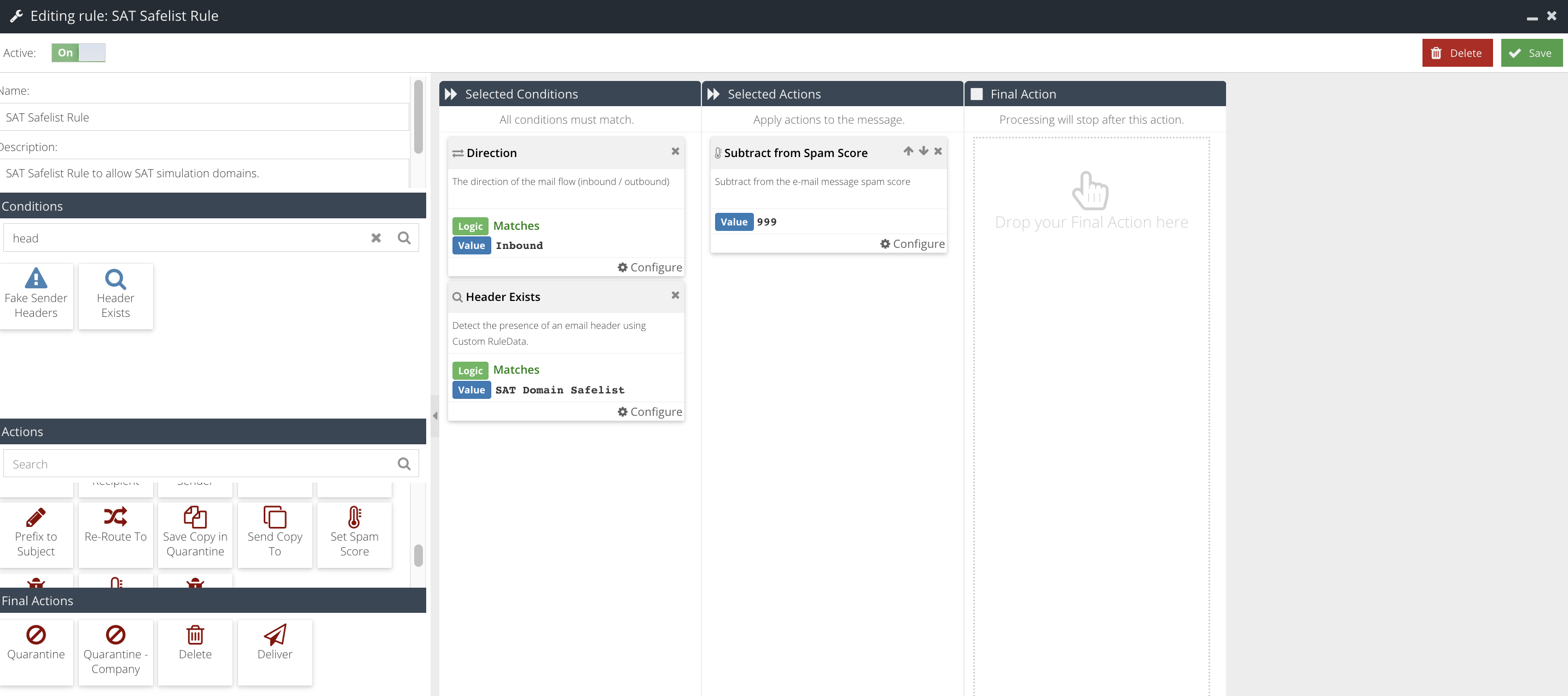Allow SAT Domains for EMS customers
Before we enrol any of your users on a learning journey, you must allow the Security Awareness Training (SAT) domains through the Email Security product. This is achieved by creating a new Message Rule as outlined in this article.
To set up this Rule:
- Visit your USS Dashboard and click Security Modules ⟶ E-mail Security ⟶ Message Rules
- Click + to create a new Rule
- Give the Rule a name e.g. "SAT Safelist Rule" and click Add +
- Add a Direction Condition with the logic set to Matches: Inbound
- Add a Header Exists Condition, click Configure. Under Match Type select Matches, under Condition Value select SAT Domain Safelist, then select Save in the bottom right-hand corner
- Add the Action, Subtract from Spam Score. Click Configure and Set the value to 999. Select the Save bottom right-hand corner
- Do not add a Final Action
- Make sure that the Active checkbox is enabled
- Click Save
- Important: drag & drop the new rule to the top of your Message Rules list.
The completed Rule should look like this: