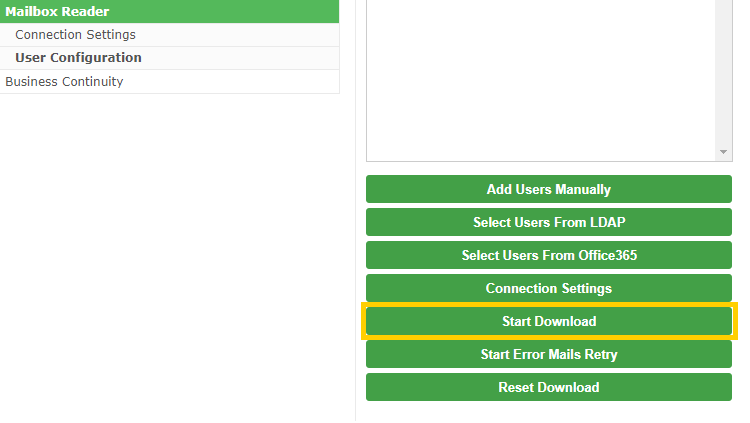Ingest mail via Mailbox Reader
Log in to the Email Archive as an Administrator and navigate to Mailbox Reader and then Connection Settings:
- Click Create Connection.
- Select EWS
- Check Use AutoDiscovery Mode
- Server:
outlook.office365.com - Complete the remaining settings, as shown in the screenshot below:
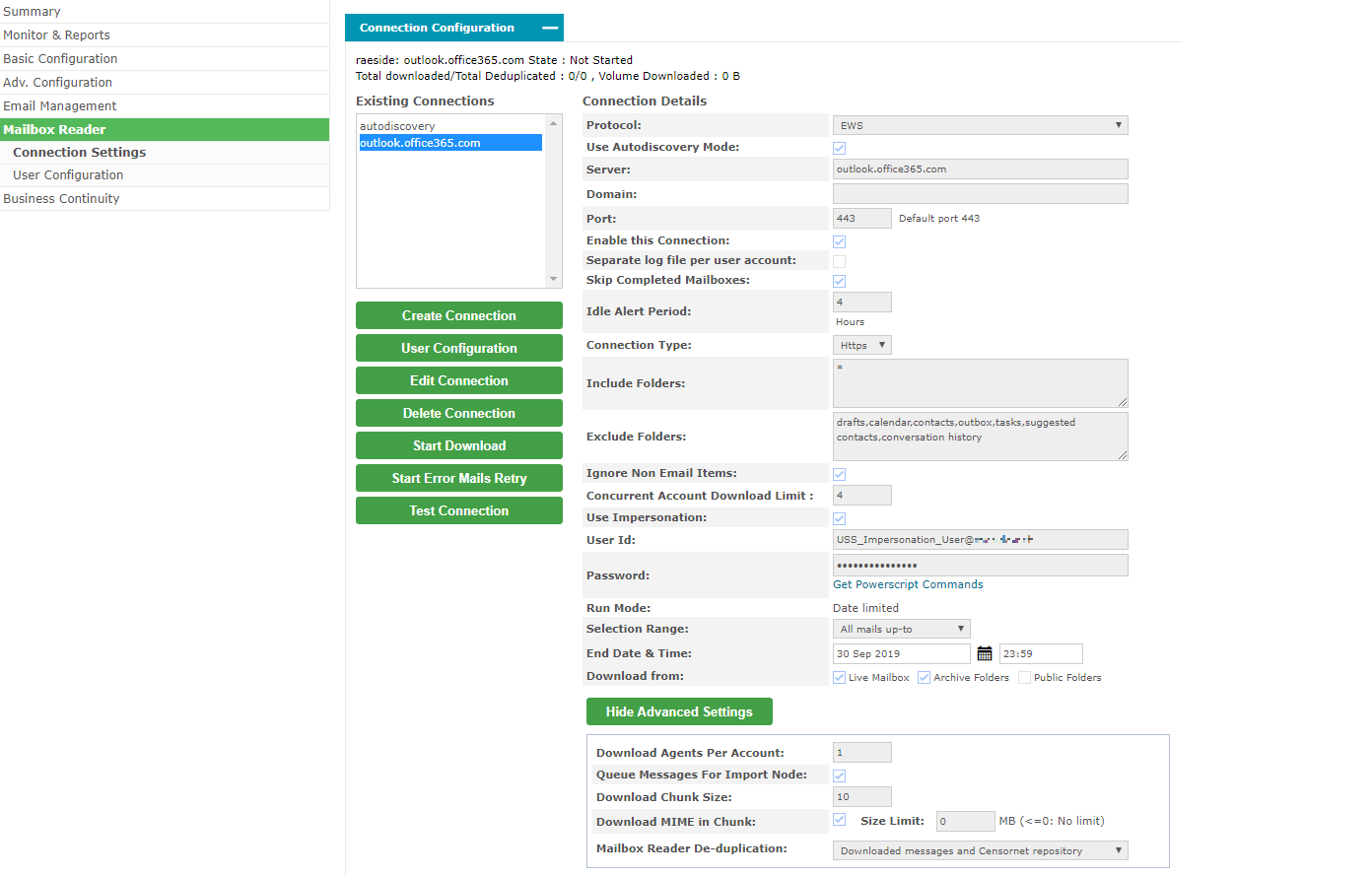
- Use Impersonation – which enables us to import email from user mailboxes without the need for the individual user passwords. See the specific documentation for creating an Impersonation User.
- Selection Range: Assuming you started journaling to the archive from today’s date, we recommend importing emails a few hours after the journaling was enabled so that you don’t miss any emails. You can import emails between a date range if preferred.
Optional: If users have an archive mailbox enabled in O365, i.e. a second mailbox called Archive Folders, then you can import from this archive mailbox as well.
- Navigate to Mailbox Reader and then User Configuration. Select your new connection as created in the previous step. In this example, we are pressing Select Users from Office365 after following the instructions in this article.
- A pop-up window will appear to select the oAuth Connection:
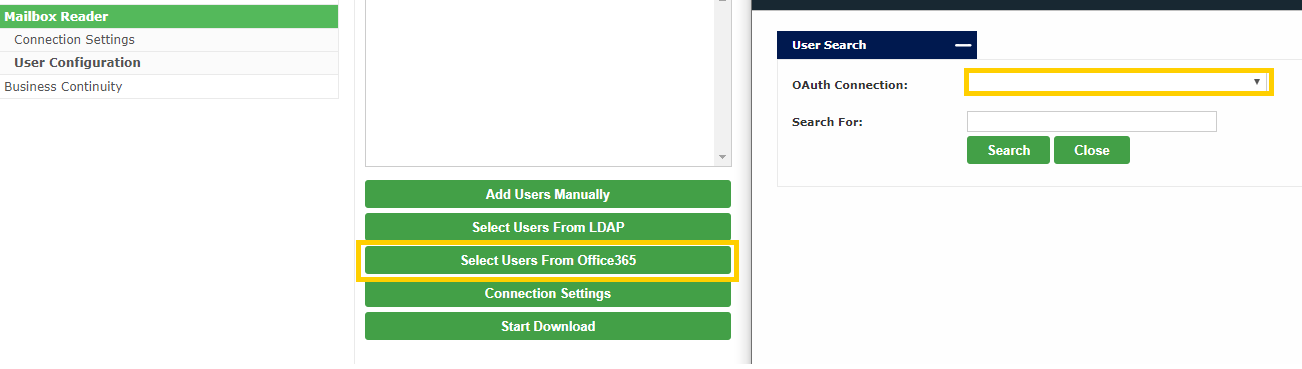
- Press Search – which will show all the Office365 users. Select the users you wish to import and click Add Users.
- When you are ready to proceed with the import, Click Start Download button in Mailbox Reader