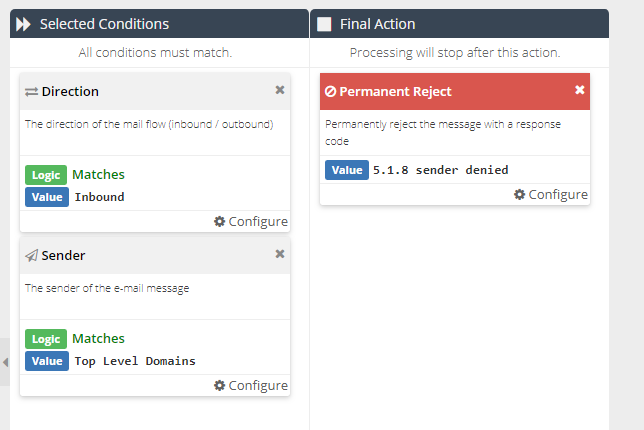Reject Top Level Domains
This article describes how to reject email from top level domains (TLD's) using a connection rule and Custom Rule Data.
The following example describes how to create a rule to block any message originating from a .top or .win domain, which are commonly associated with spam.
- Click Products ⟶ Email Security ⟶ Custom Rule Data and click New followed by Rule RegEx
- Enter a new title for the Custom Rule Data e.g. Top Level Domains
- Paste the Regular Expression into the value box:
\.top$|\.win$(you can modify this to suit your requirements). Be careful to test the Regular Expression as this rule will reject any matching senders. - Click Save
- click Products ⟶ Email Security ⟶ Connection Rules.
- Click the + button to create a new Rule.
- Enter a meaningful name, such as "Reject TLD", and click Add
- Add or drag the Direction condition into the rule and set the value to Inbound
- Add or drag the Sender condition into the rule and configure it to match the Top Level Domains value
- Add the Permanent Reject final action to the rule and select
5.1.8 sender deniedas the value - Save the rule and exit the Rule Builder