Mailboxes
Your Email Security account can cover many different email mailboxes, at multiple domains. To see the mailboxes currently being managed by Email Security, visit your Dashboard and click Security Modules ⟶ Email Security ⟶ Mailboxes.
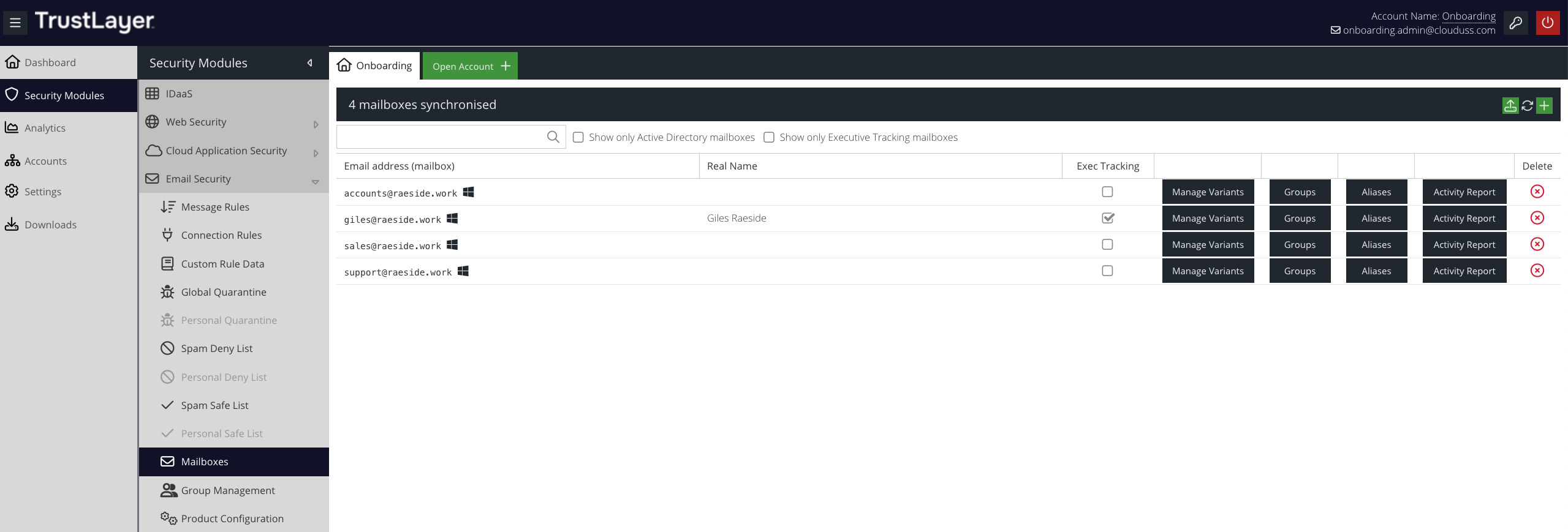
Your mailboxes are listed. To edit the details of any mailbox, just double-click it in the list.
E-mail address
The email address to track.
Real name
The real name associated with this email address. This is currently only supported through Active Directory synchronisation of user object given name and surname attributes. Based on the real name for a mailbox, Email Security will automatically generate a number of variants of this name which will also be tracked (for instance, Rob Smith for a user named Robert Smith). This can help to ensure that email to this user is correctly captured by Message Rules.
Exec tracking
Enable this checkbox if the user should be considered a company executive for the purpose of the Executive Tracking Condition.
Manage Variants
Click the Manage Variants button to manually add variants to the user's real name that should also be tracked. For example, adding the variant Gosia Foremniak to user named Małgorzata Foremniak.
Groups
To add or remove users from specific AD groups, use the  button. You can add the user to a group by click the Add Group Membership button, or remove the user from a group by clicking
button. You can add the user to a group by click the Add Group Membership button, or remove the user from a group by clicking  .
.
Delete
To delete a mailbox from Email Security, select it and click  .
.
Adding a new mailbox
To add a new mailbox for Email Security to track and manage, just click  . Enter the email address and an optional real name, and hit Enter.
. Enter the email address and an optional real name, and hit Enter.
Importing mailboxes from Microsoft Exchange Online
It is possible to export a list of mailboxes from Microsoft Exchange Online by using the Export option in the Exchange Admin Center:
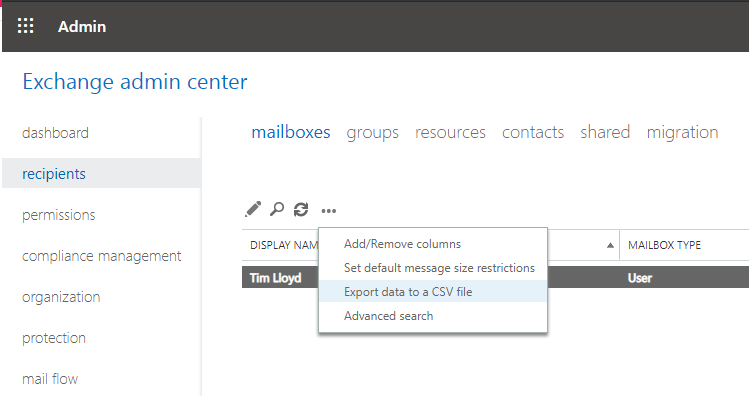
EMAIL ADDRESSES checkbox in the Export Data dialog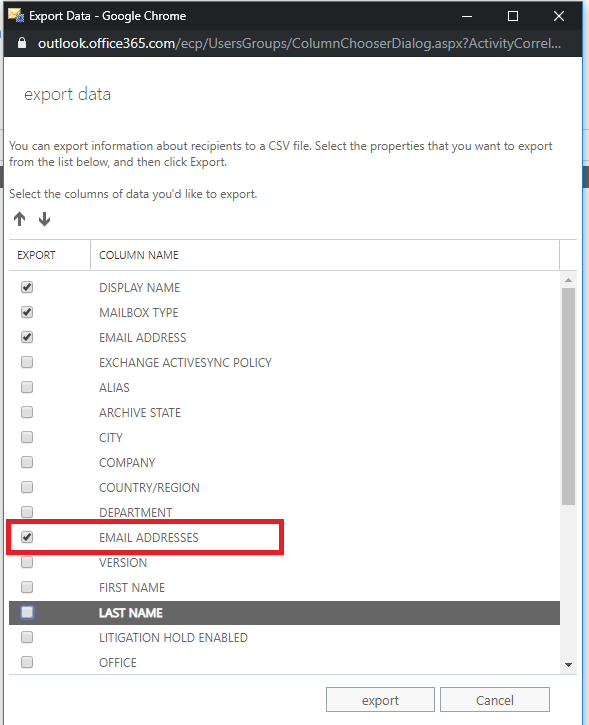
The resulting CSV file can be imported directly into the Mailboxes section by clicking the import button:

This will open the Import Mailboxes from Exchange Online dialog. Select the CSV file you downloaded from the Exchange Online admin center.
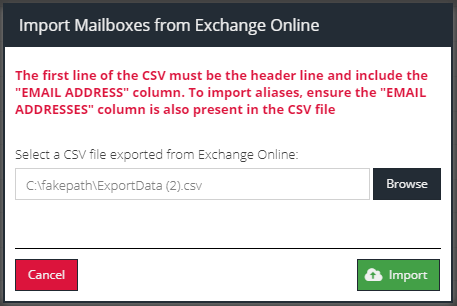
Then click Import.
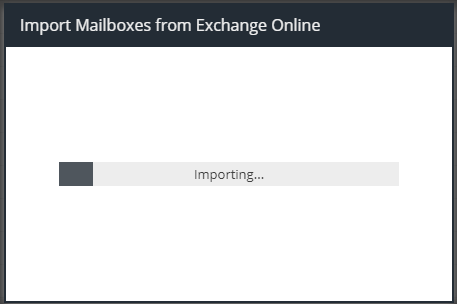
The results of the import process will be displayed.
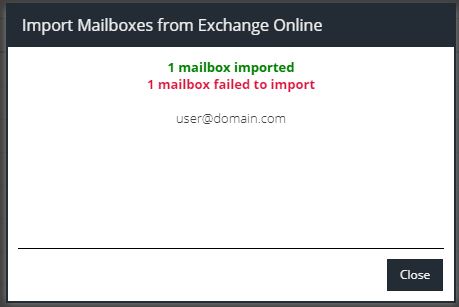
Import CSV Format
"FIRST NAME","LAST NAME","MAILBOX TYPE","EMAIL ADDRESS"
"David","Smith","User","david.smith@domainemail.co.uk"